 basics
basics
 basics
basicsWestGrid Summer School
Marie-Hélène Burle
training@westgrid.ca
Understanding 

3 components
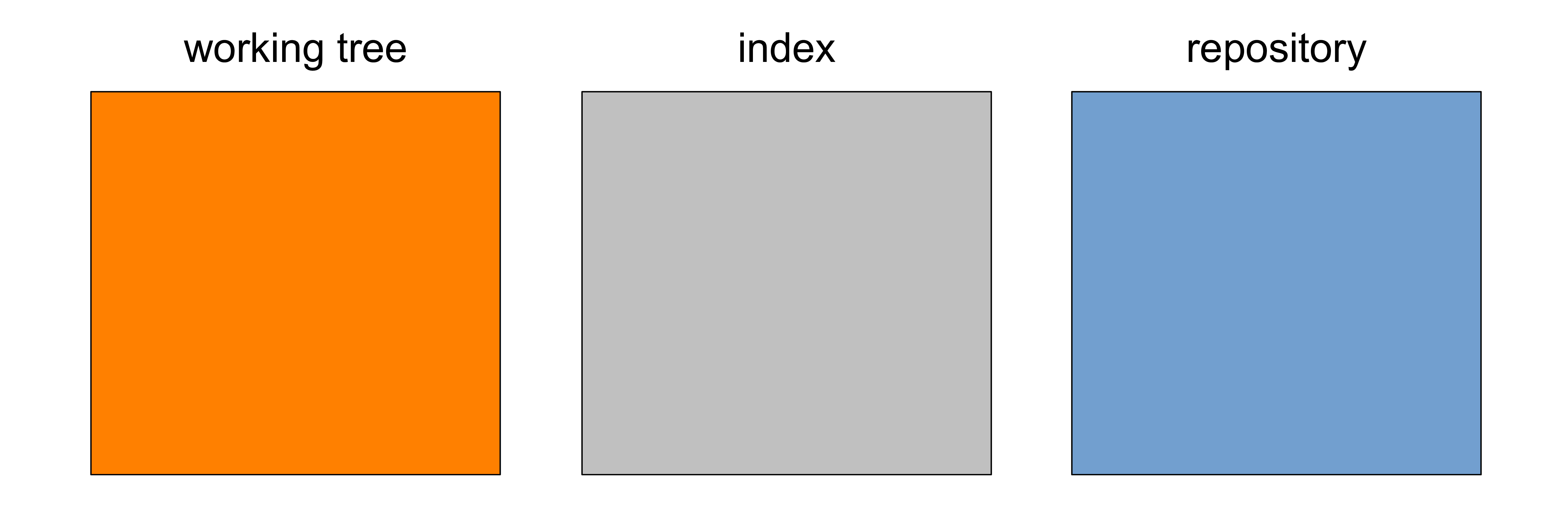
Understanding 

3 components
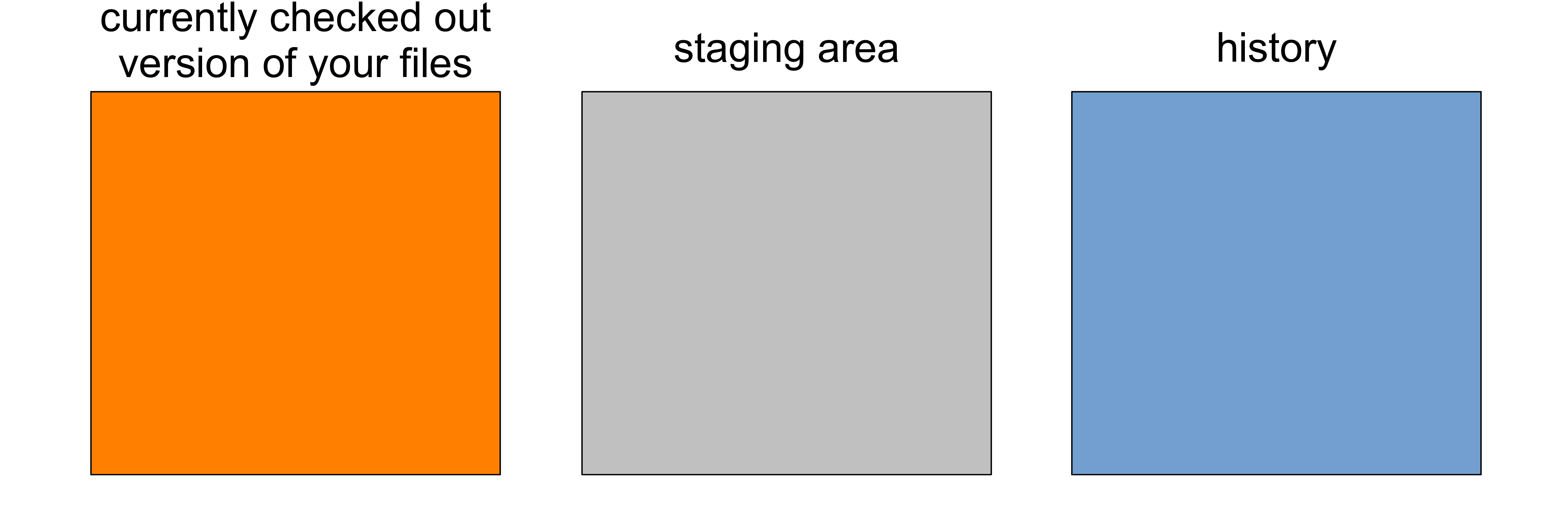
Understanding 

What files are we talking about?
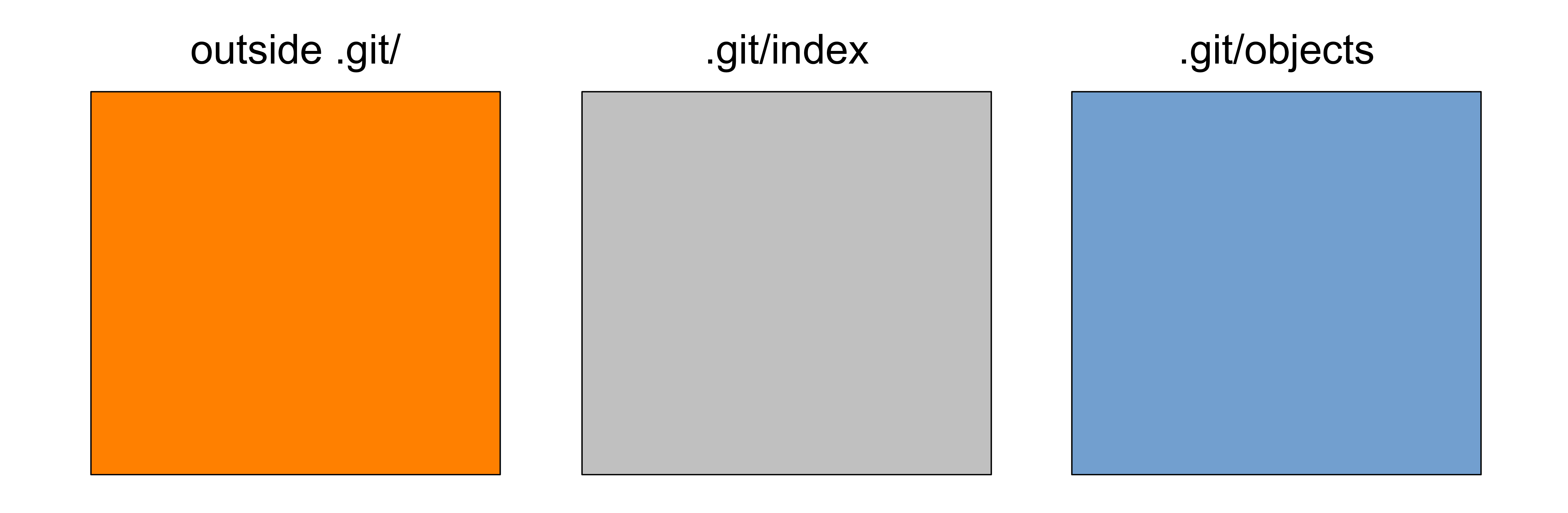
Understanding 

Now, let’s consider the state of files
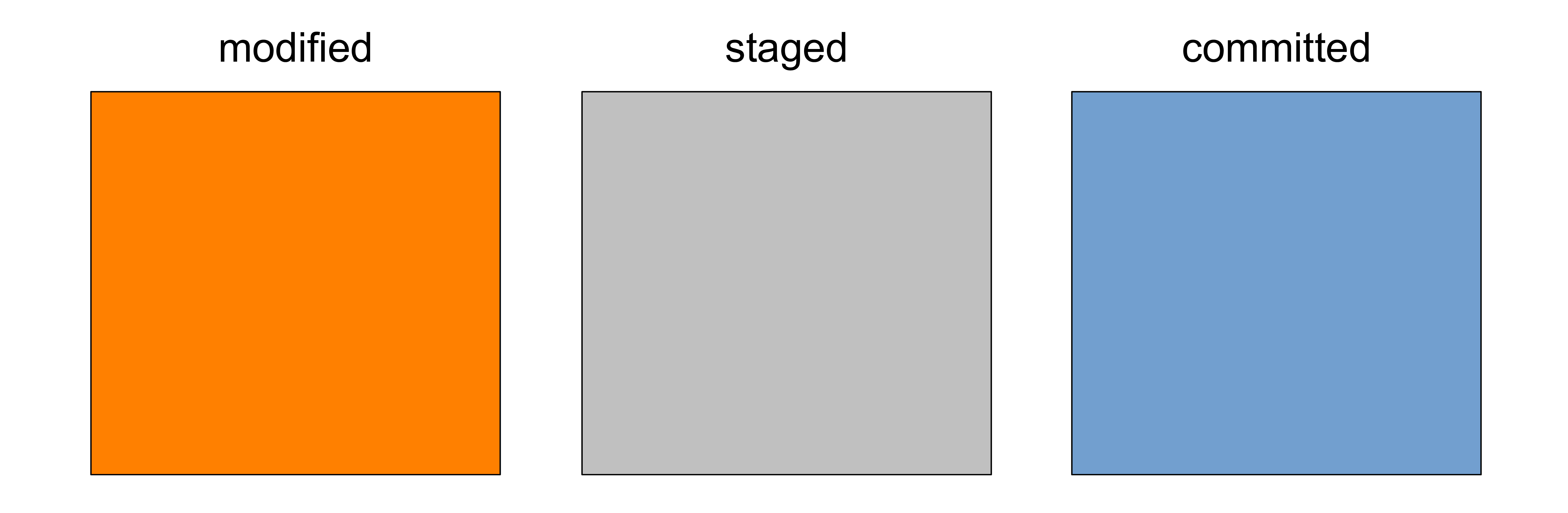
Understanding 

When nothing is modified in the working tree…
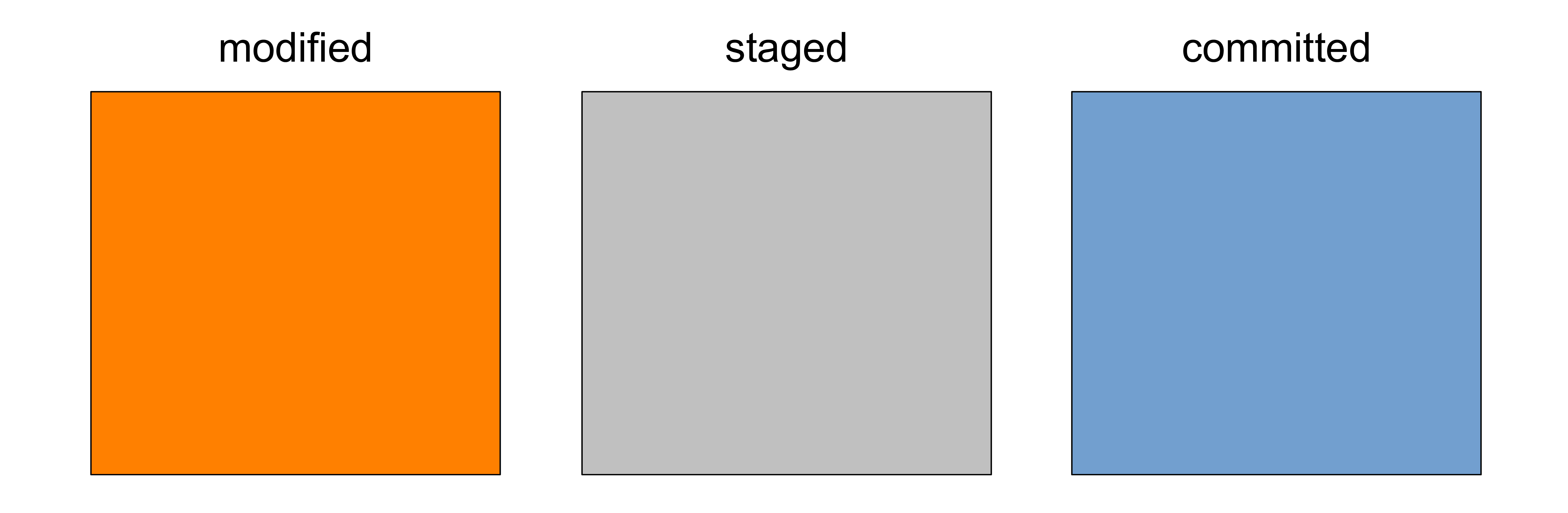
Understanding 

…we say that the working tree is “clean”
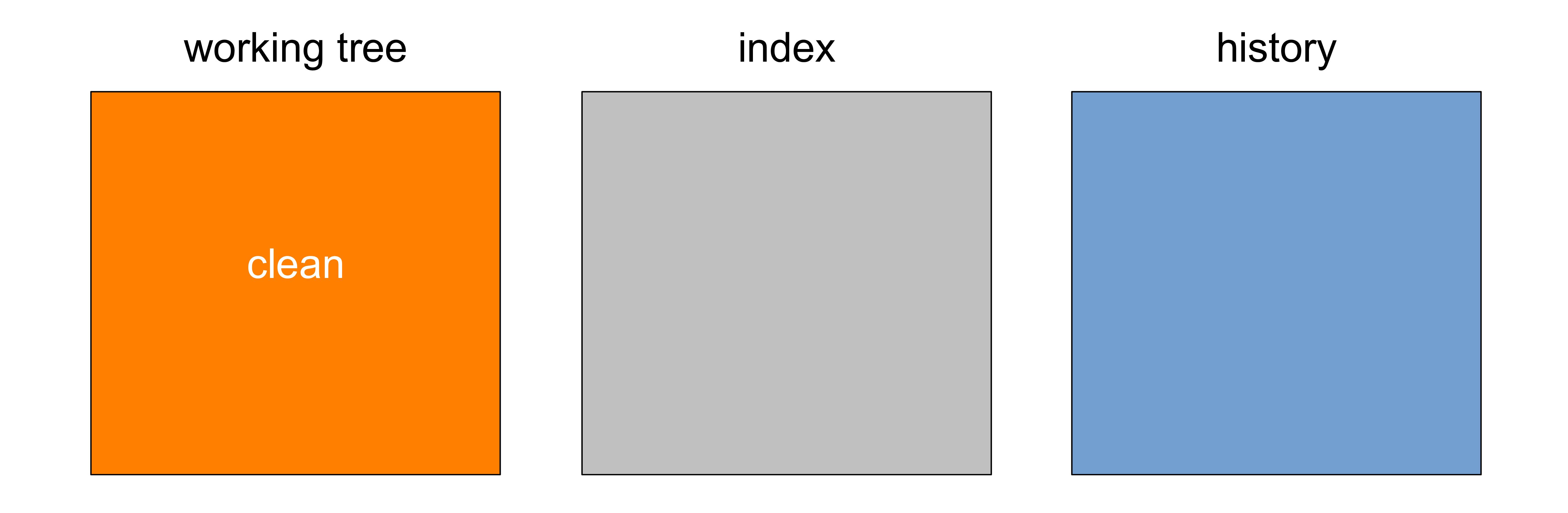
Understanding 

Let’s create a new file
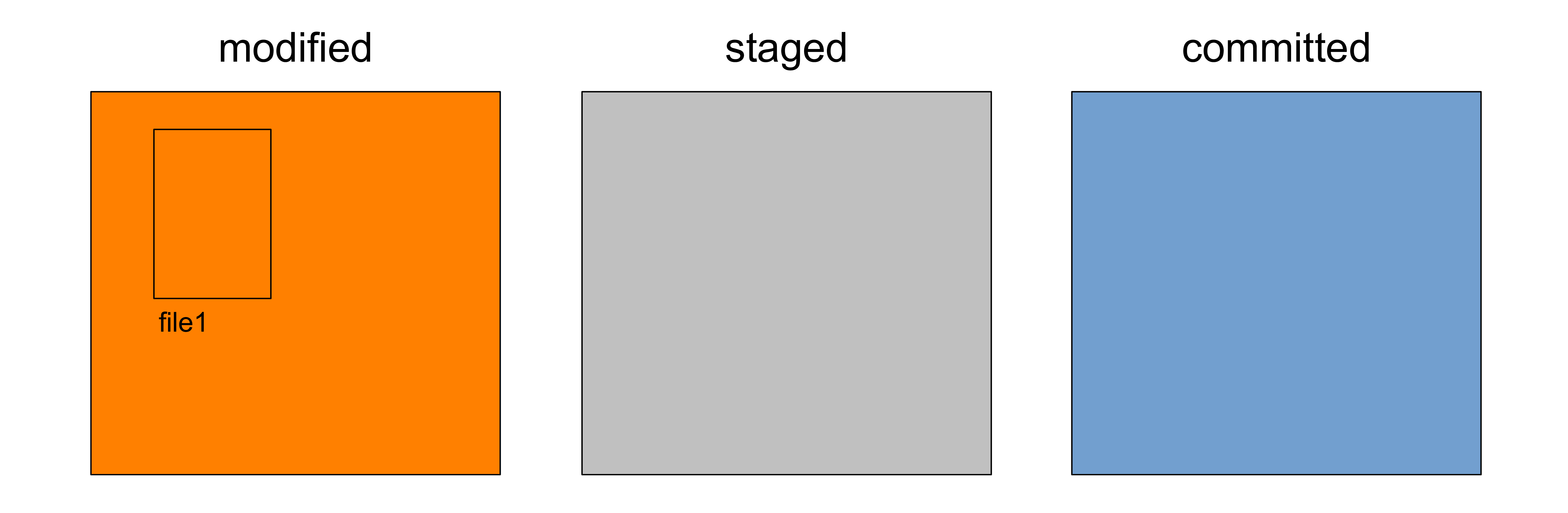
Understanding 

It appears as modified
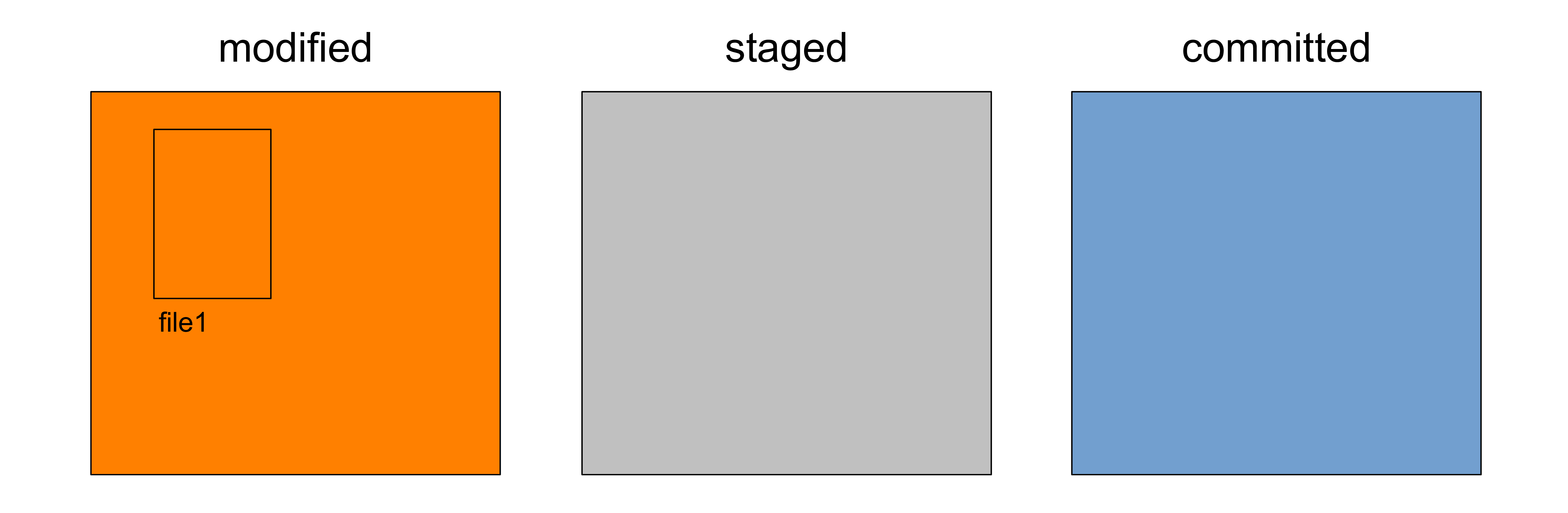
Understanding 

To stage it, we run git add file1
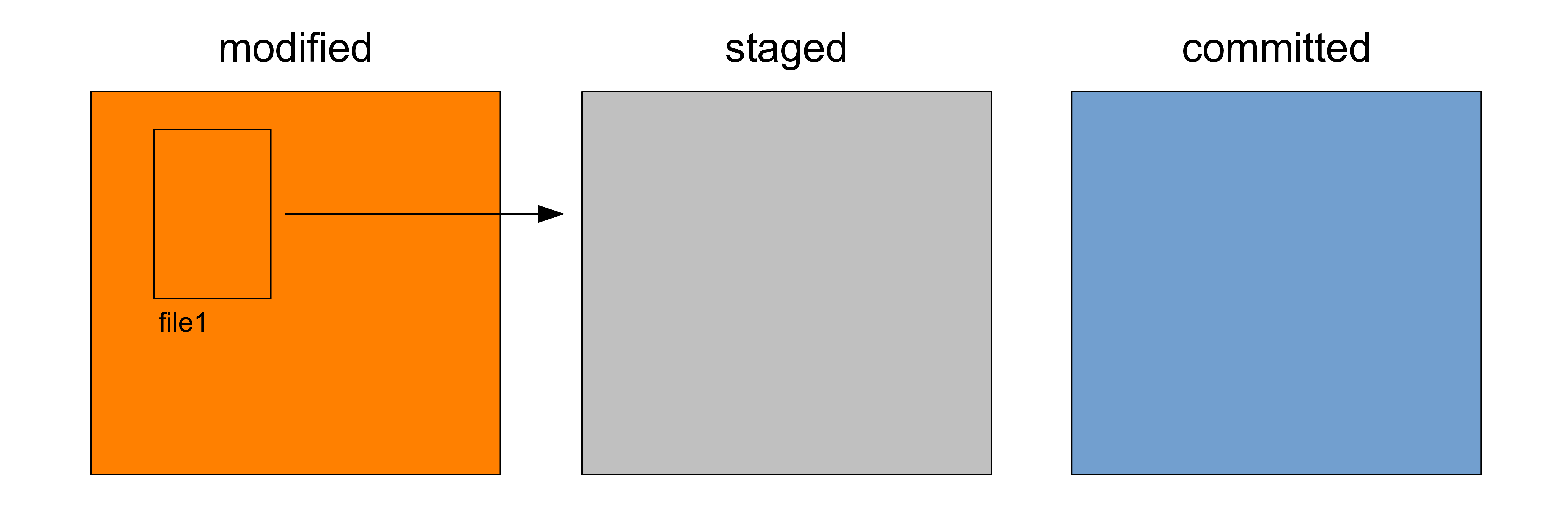
Understanding 

file1
is now ready to be committed
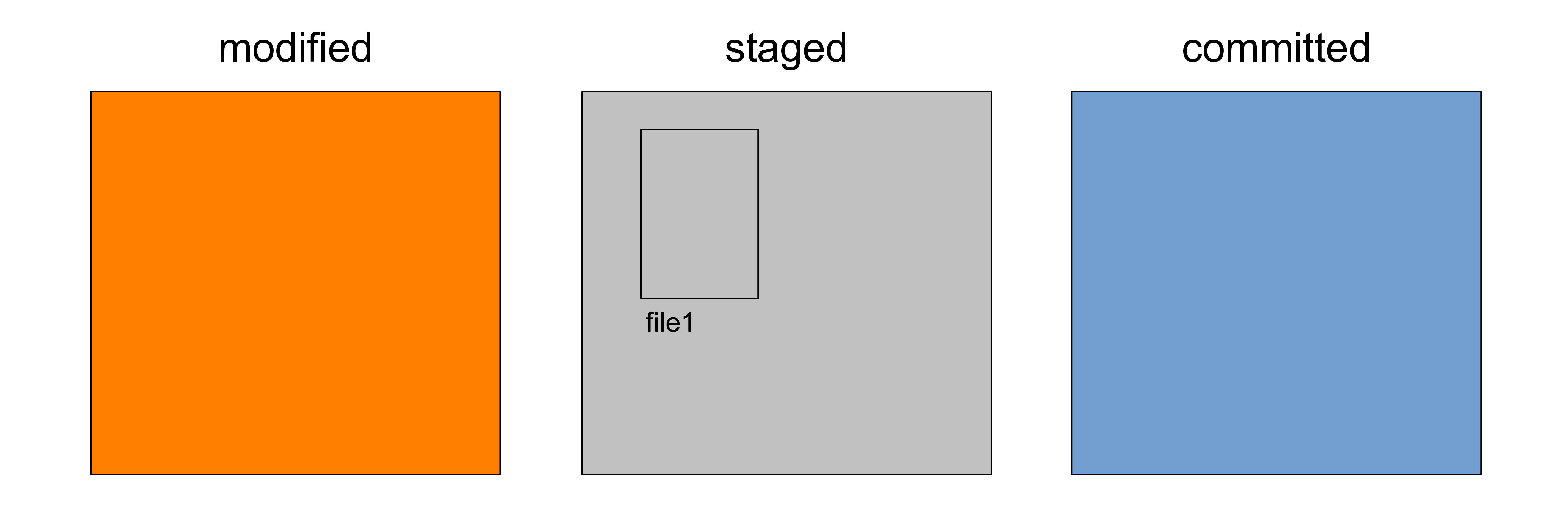
Understanding 

When we commit, we take a “snapshot”, associated with a message
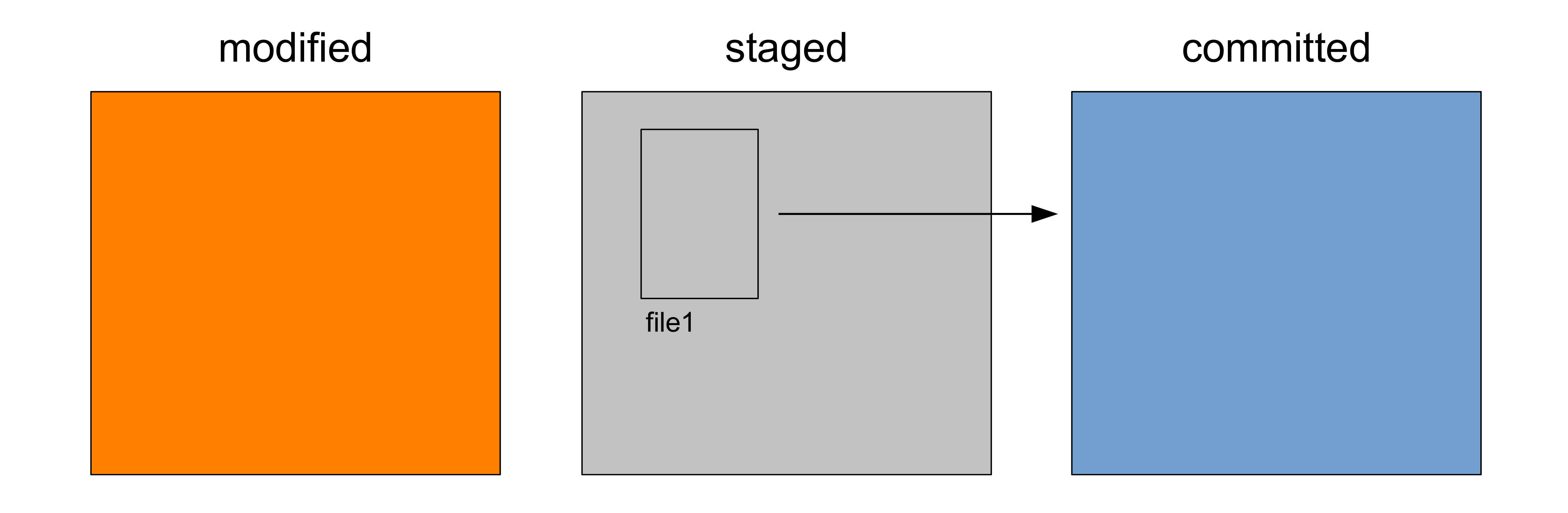
Understanding 

Here is the command: git commit -m "<description of the commit>"
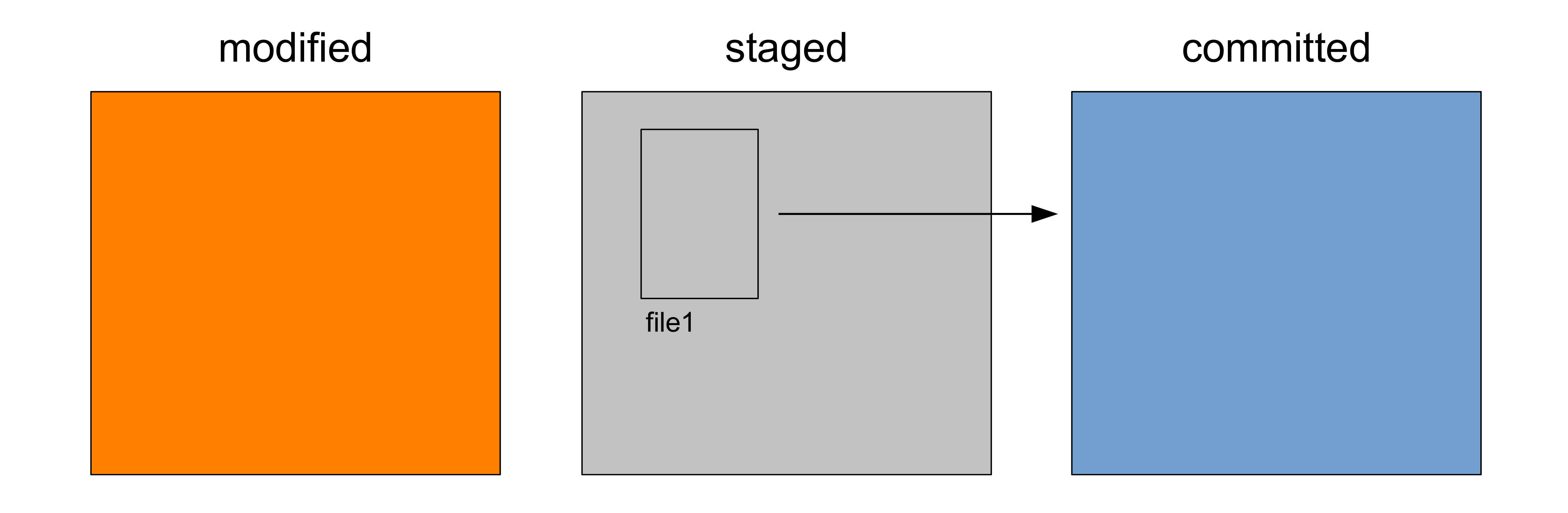
Understanding 

Traditionally, the first commit looks like: git commit -m "Initial commit"
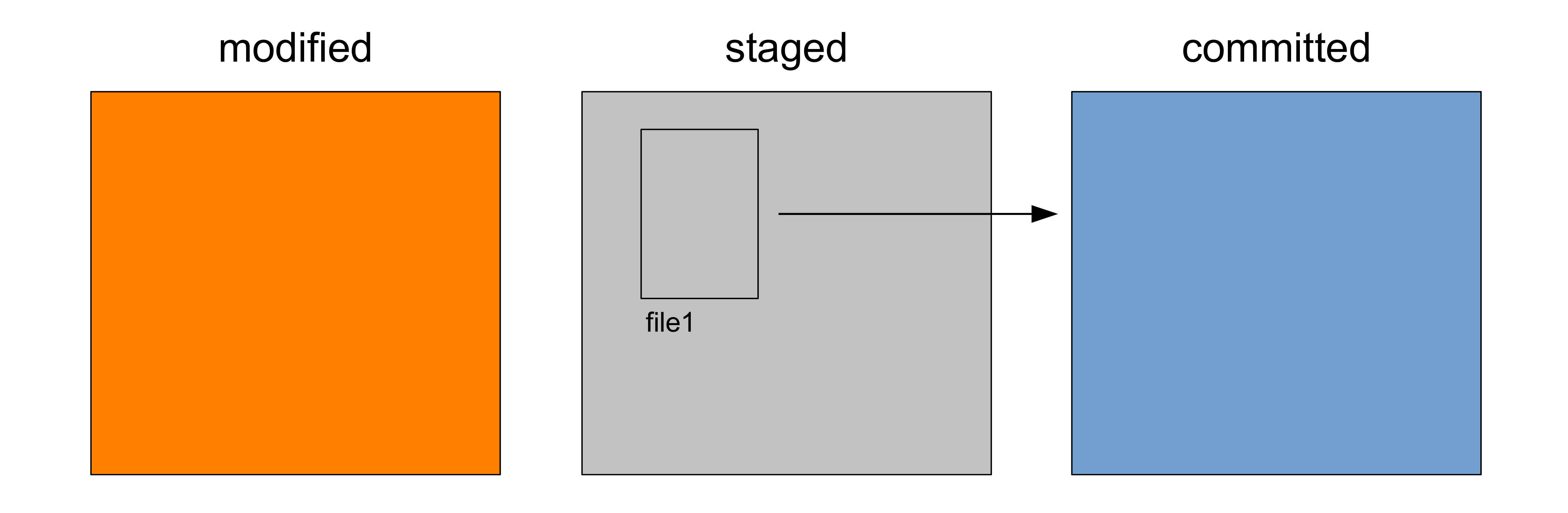
Understanding 

We just took a snapshot of the project with file1
in that state
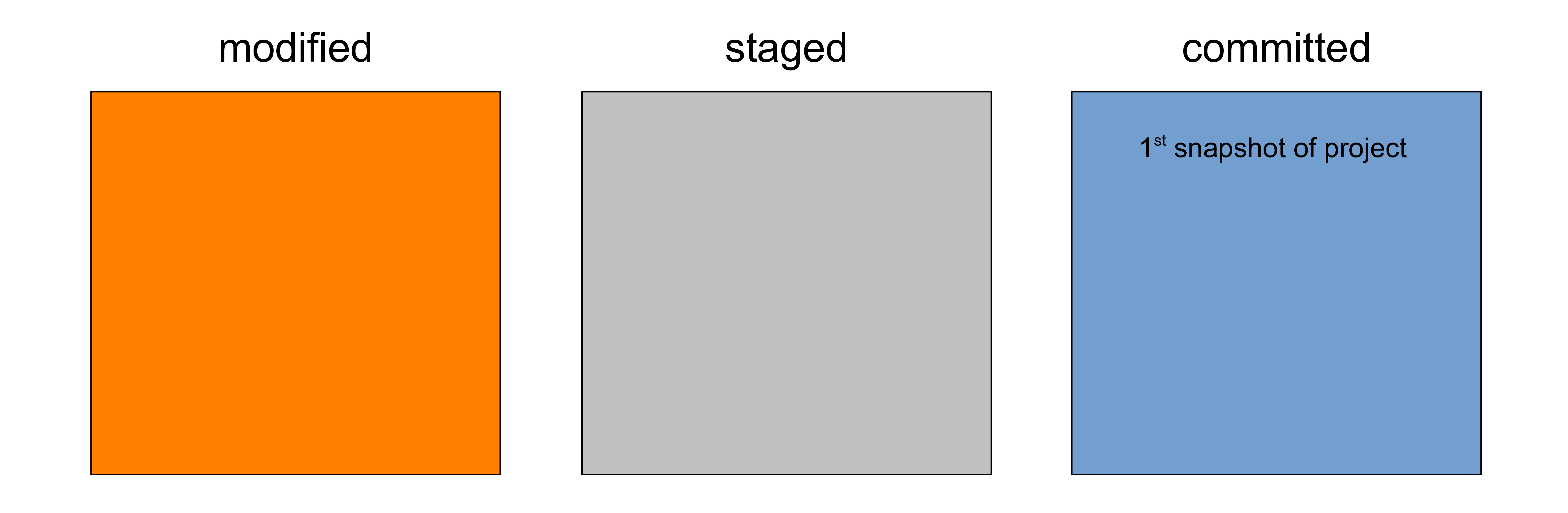
Understanding 

Of course file1
is still in our working tree (the file didn’t go anywhere)
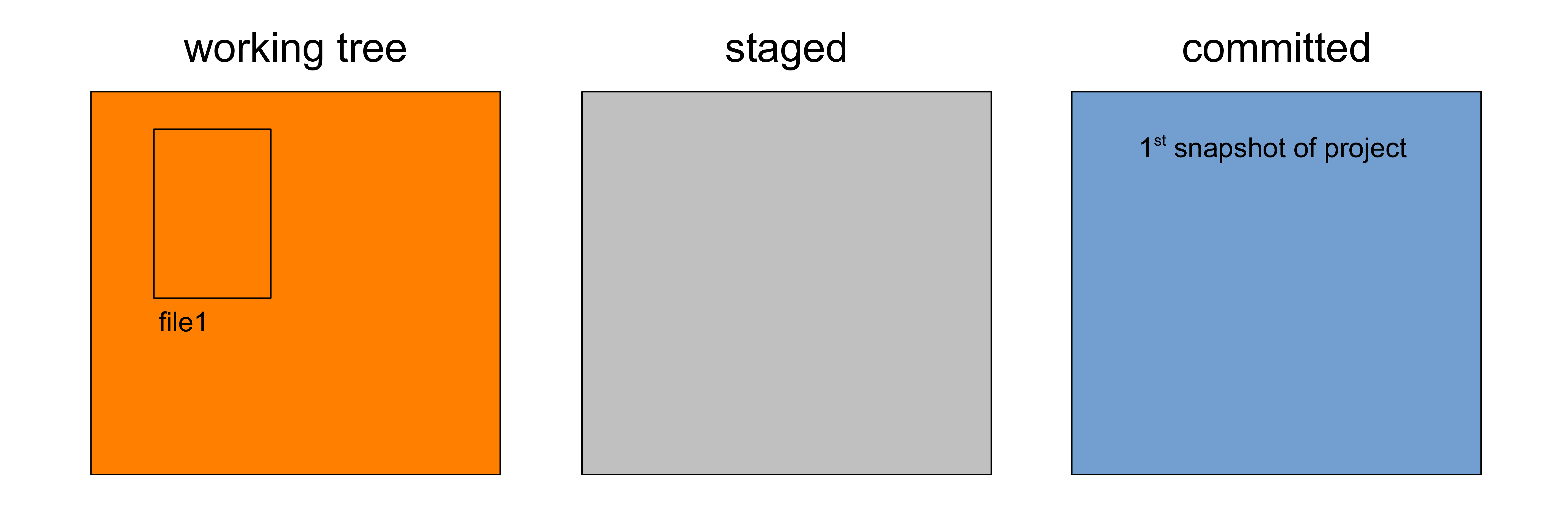
Understanding 

But our working tree is clean: there are no uncommitted modifications

Understanding 

What happens if we make an edit to file1
?
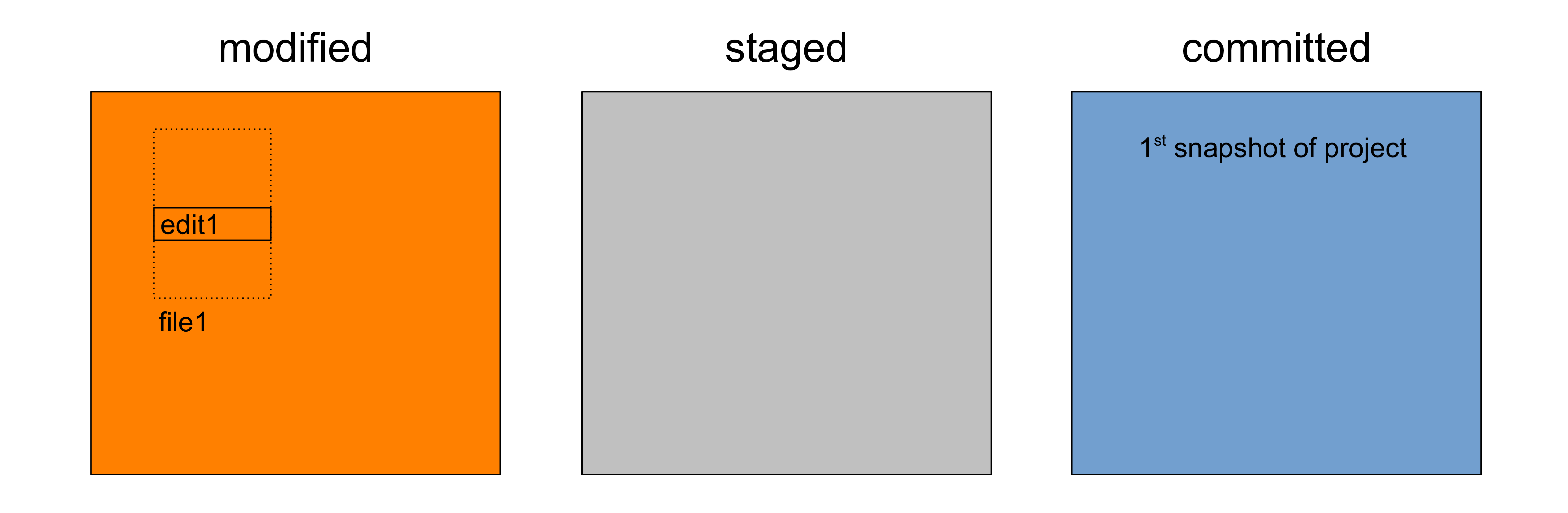
Understanding 

Or if we create a new file?
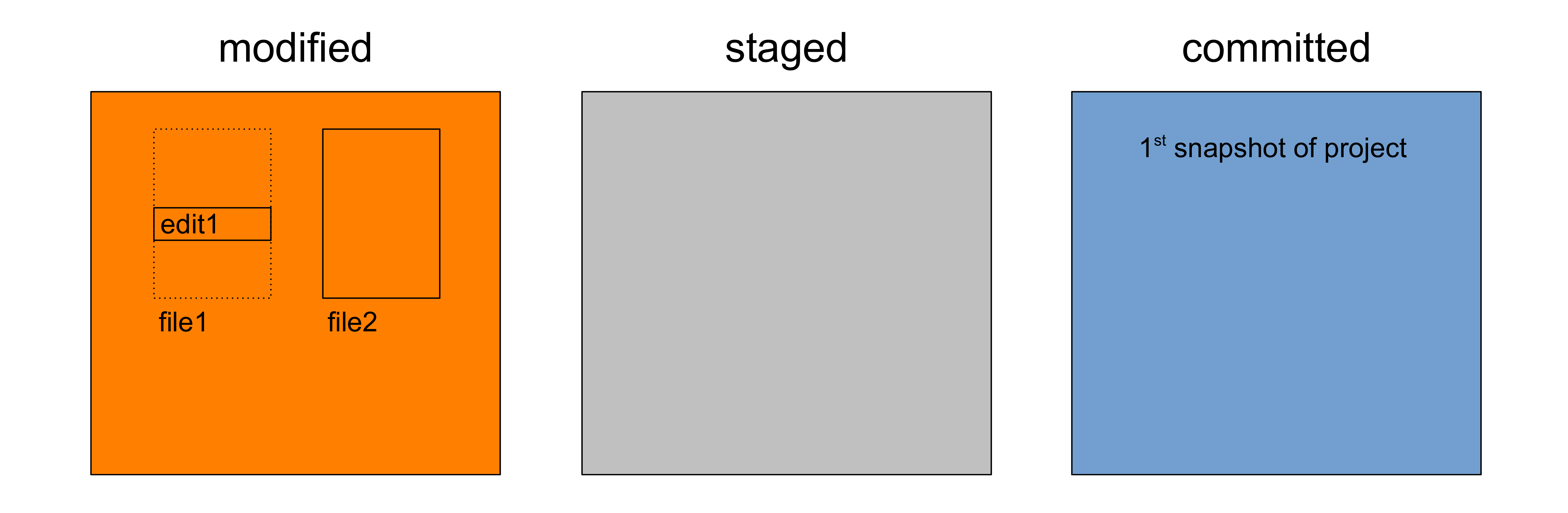
Understanding 

The working tree is not clean anymore
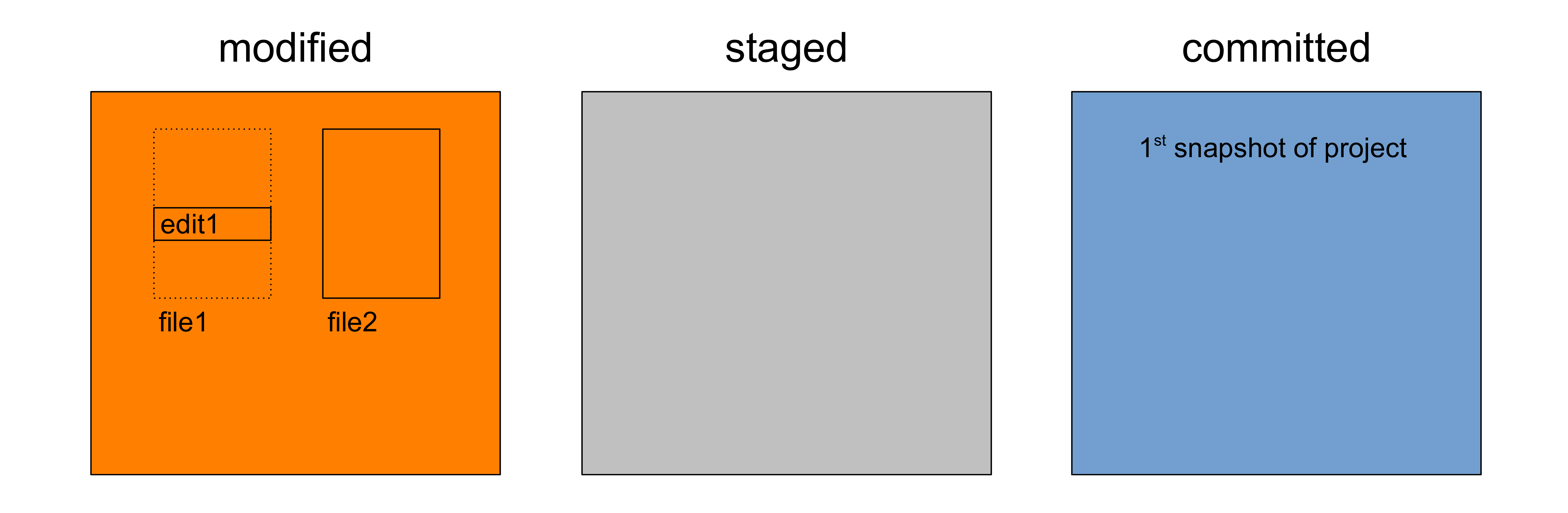
Understanding 

Git shows the new and modified files (with distinct labels)
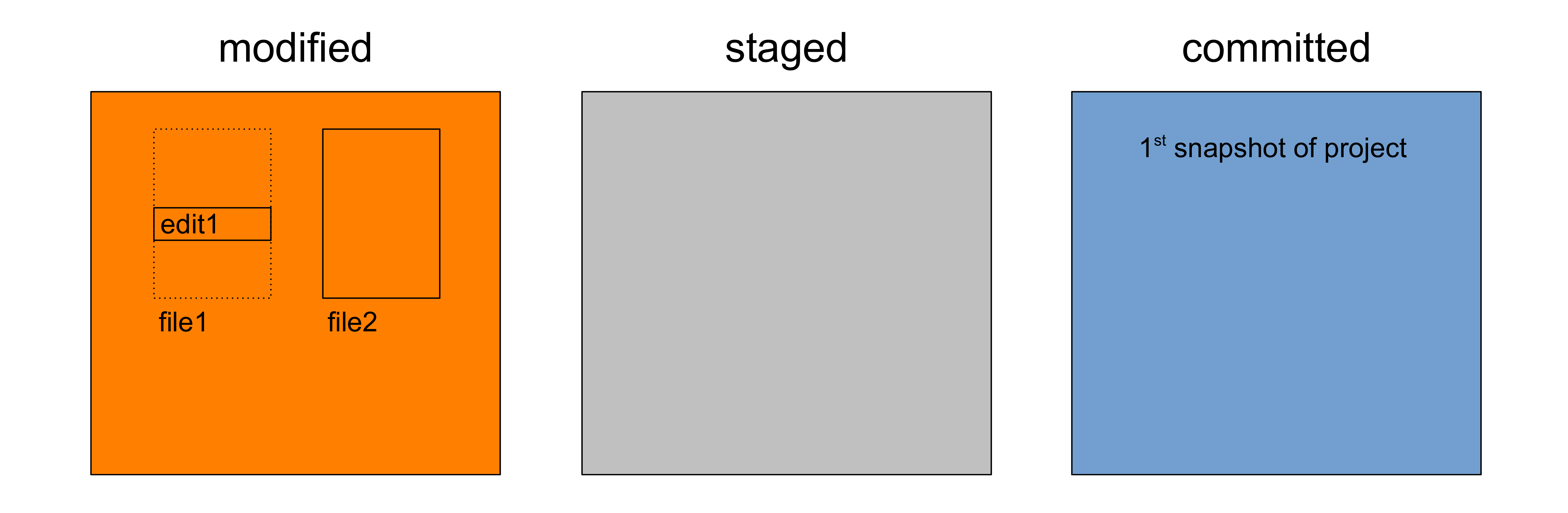
Understanding 

We can stage some or all of these changes
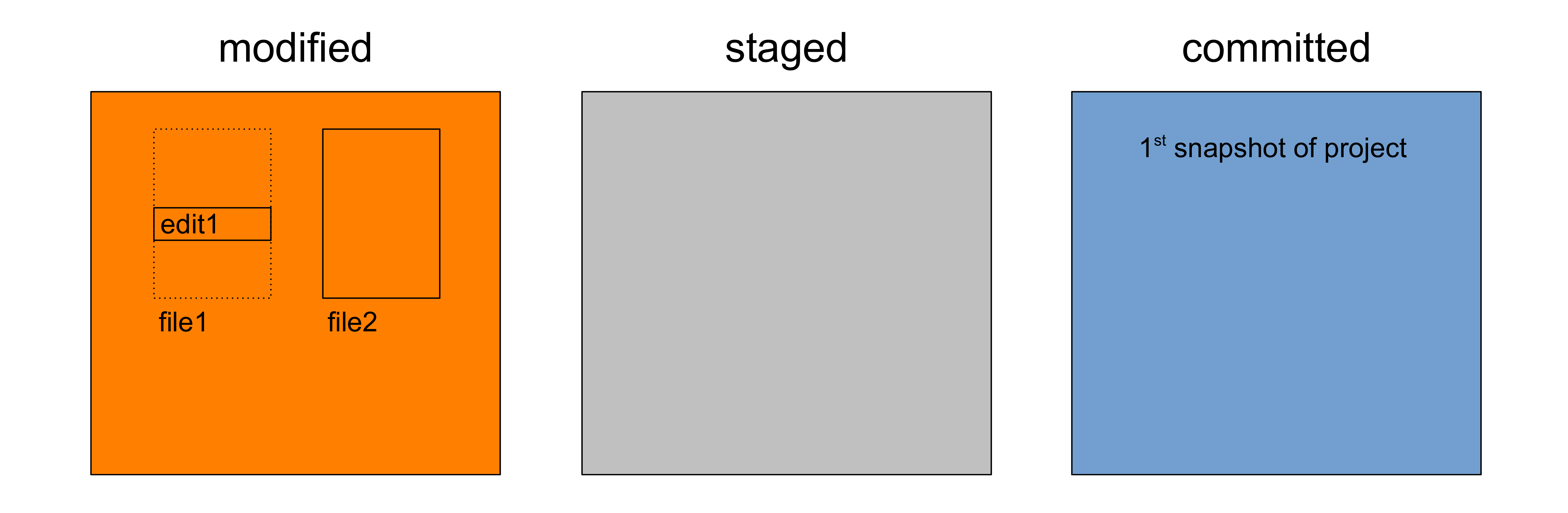
Understanding 

For instance, let’s stage the edit of file1
: git add file1
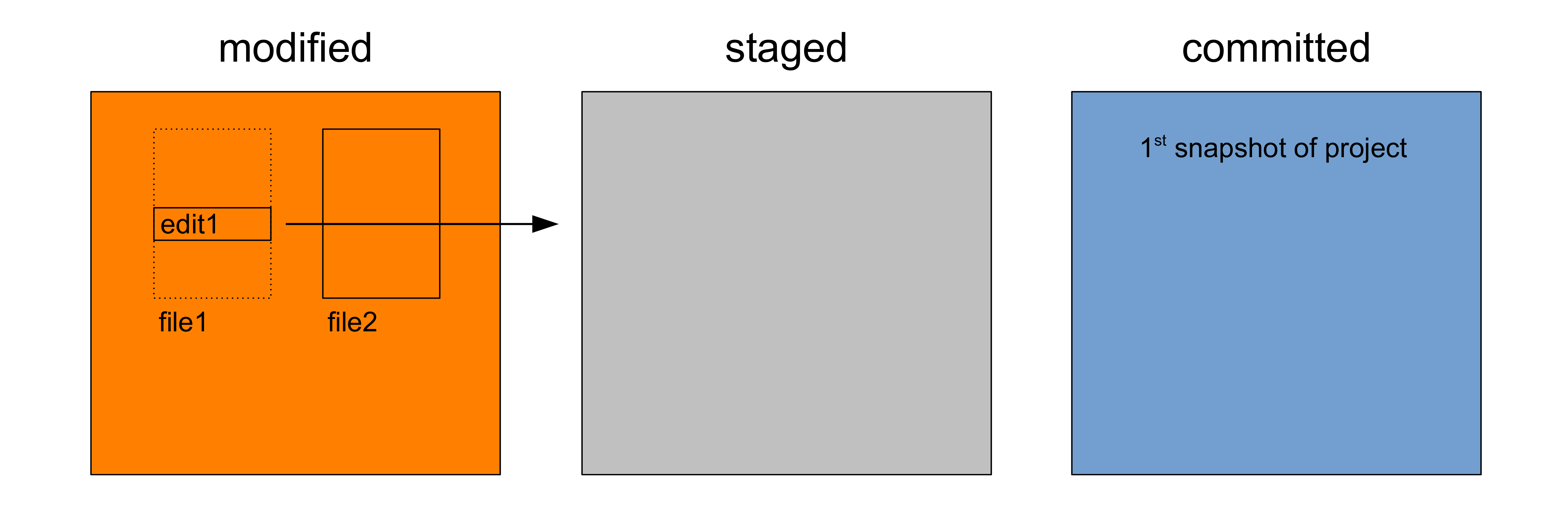
Understanding 

file1
moved from the modified to the staged state
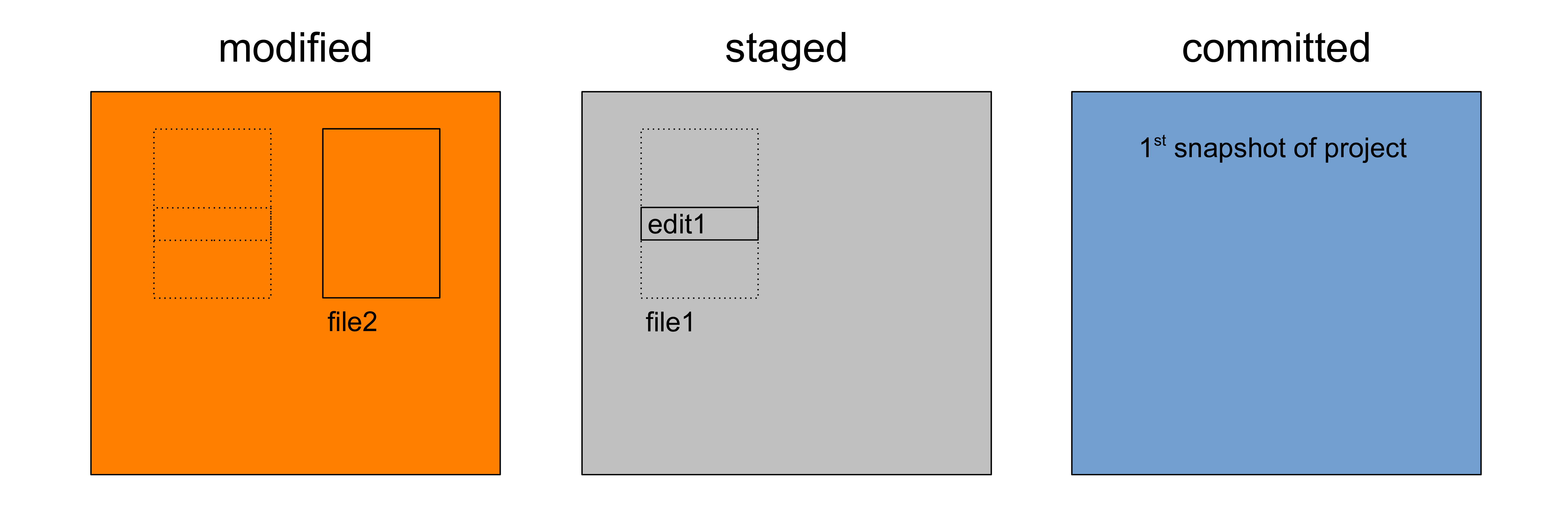
Understanding 

Let’s now make a new edit to file1
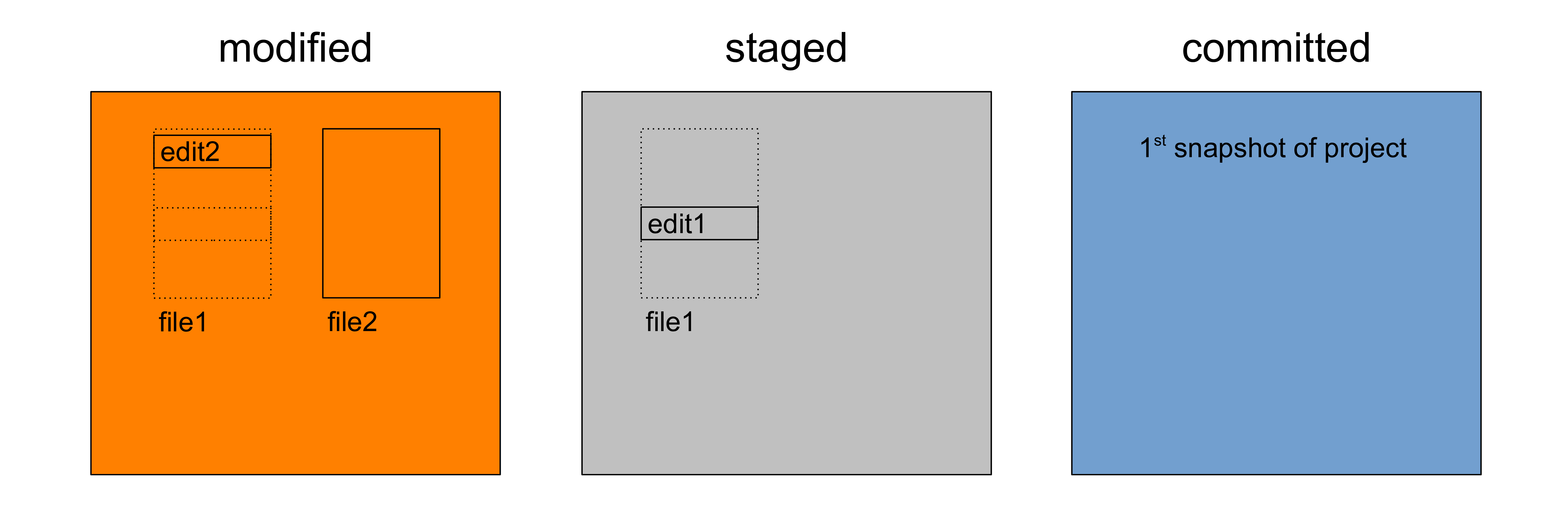
Understanding 

As you can see, file1
now shows up in 2 states
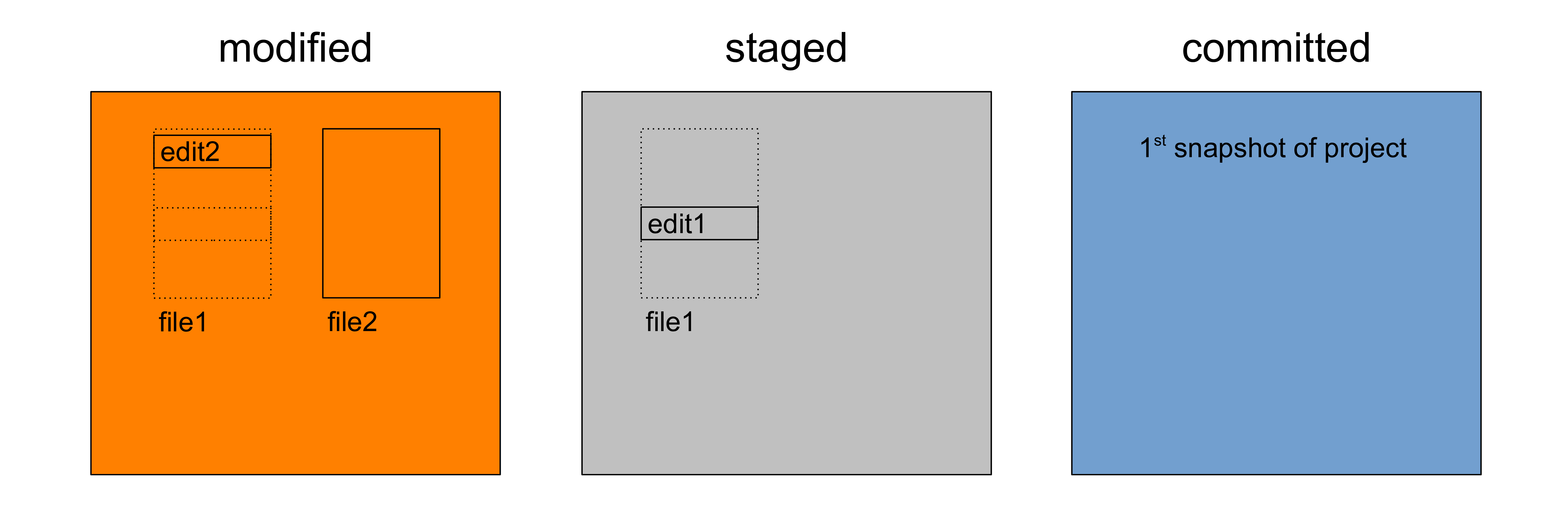
Understanding 

We don’t have to stage an entire file
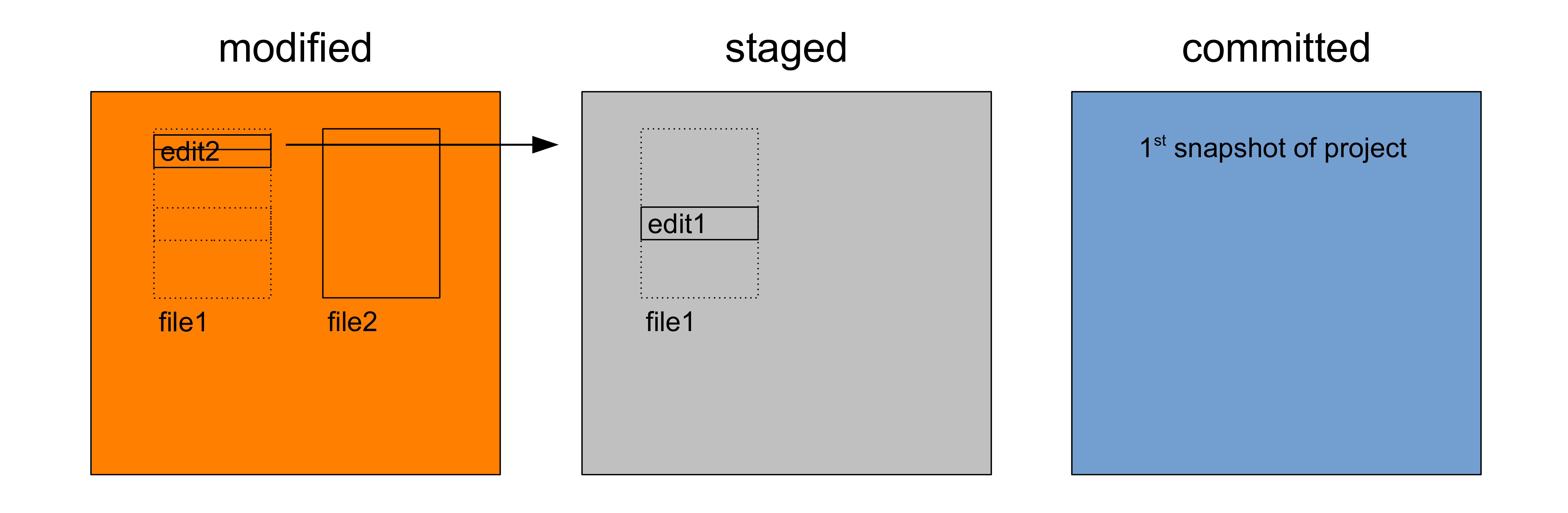
Understanding 

We can select hunks with git add -p file1
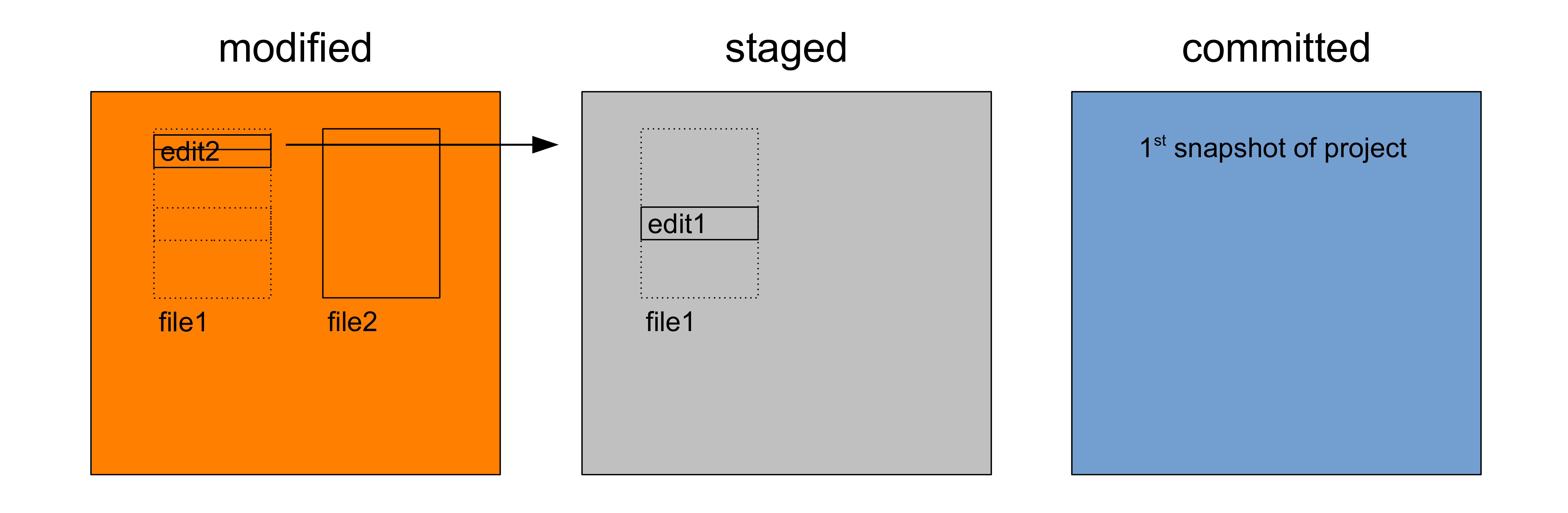
Understanding 

The staging area is where the next commit gets organized
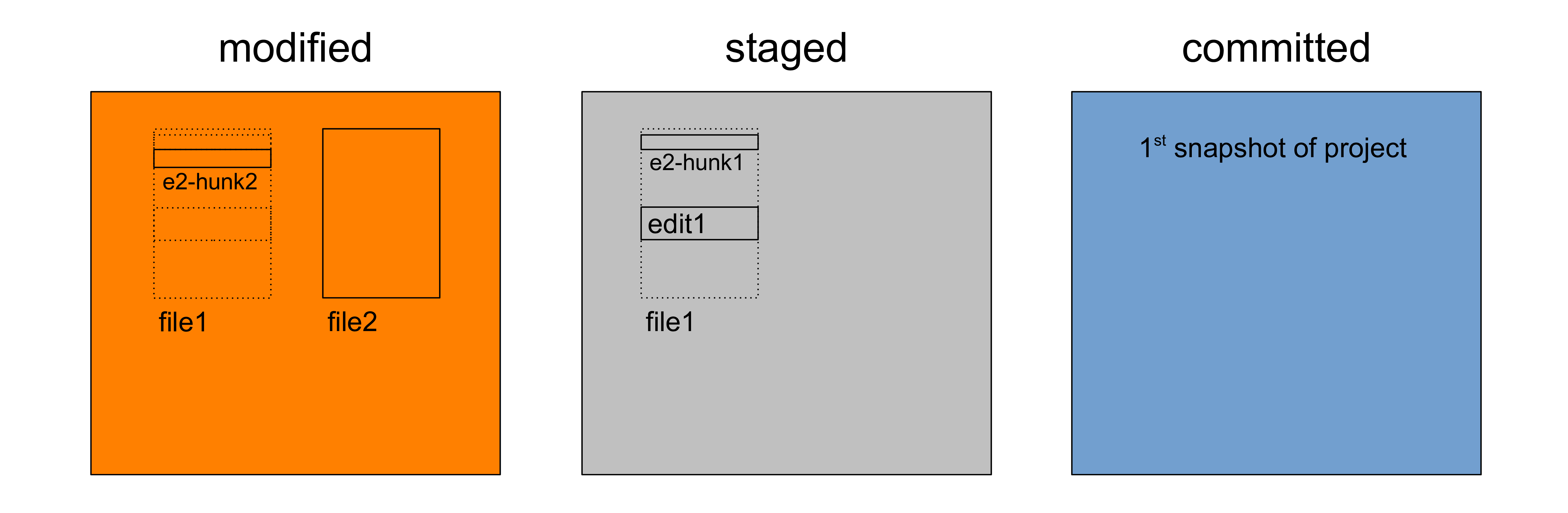
Understanding 

We can pick and choose what to commit together
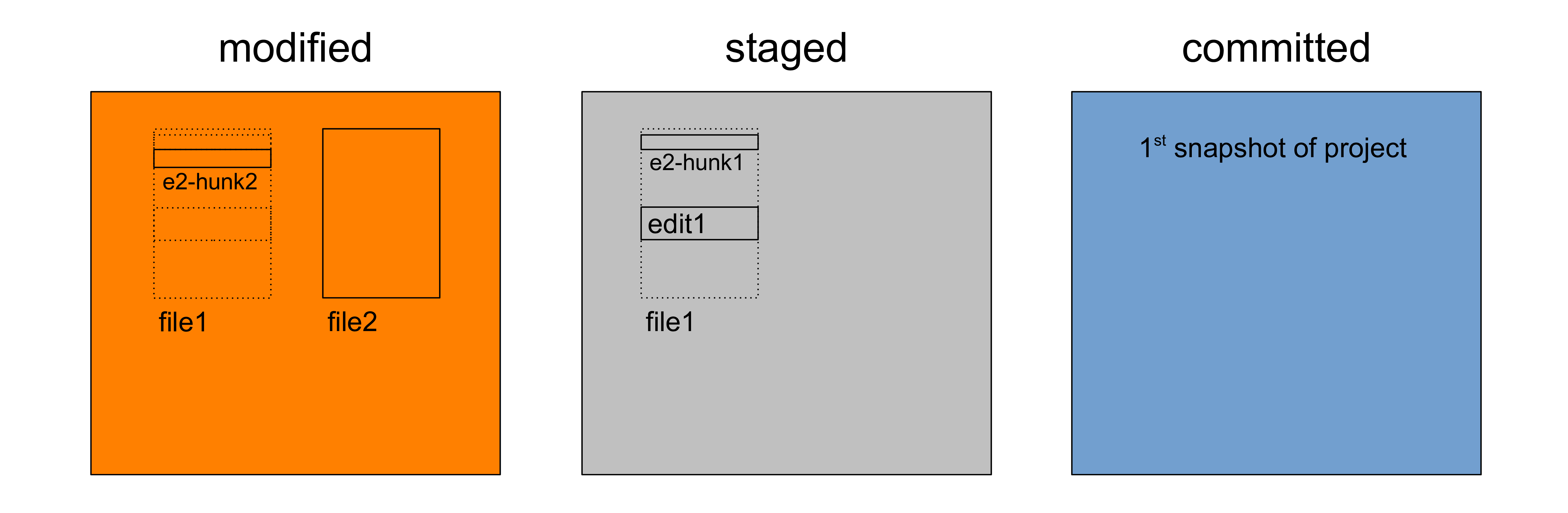
Understanding 

This allows to archive snapshots with key sets of changes
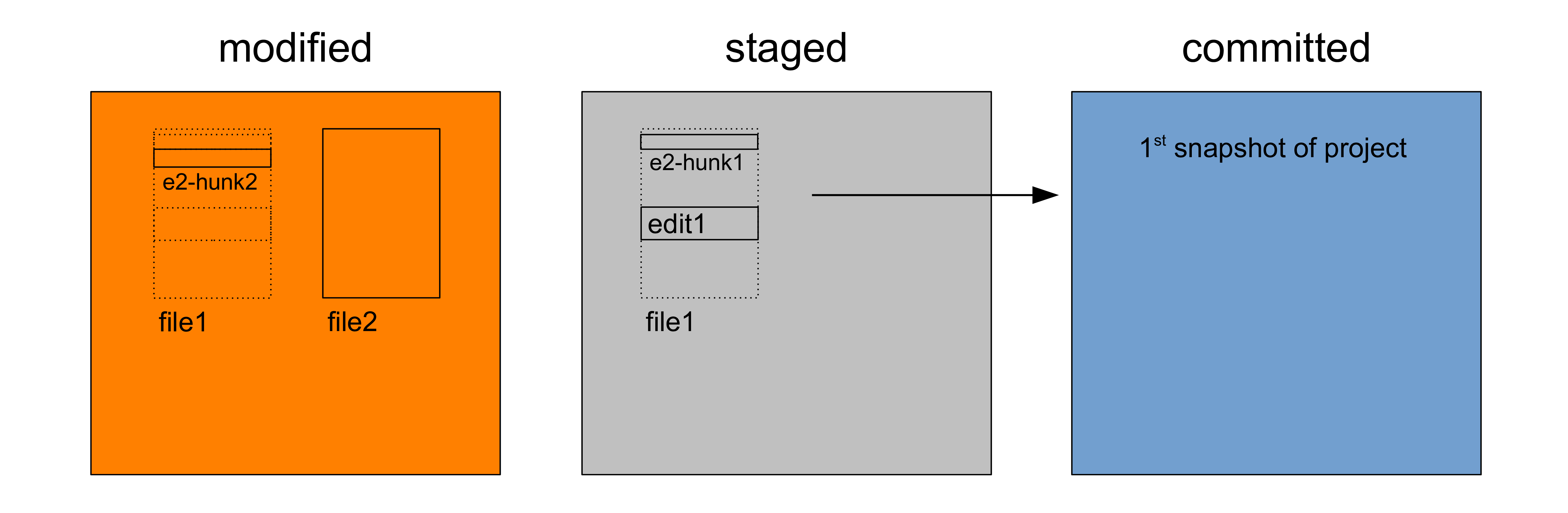
Understanding 

Instead of random mixed bags of changes
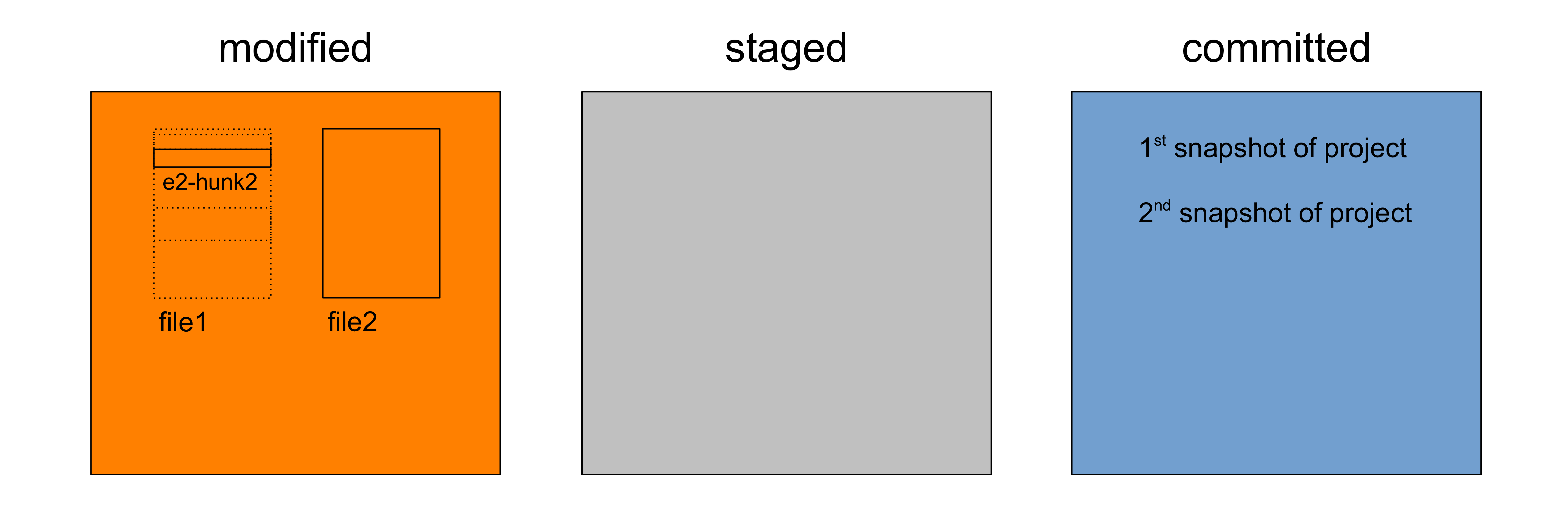
Understanding 

A version of a file is only archived once it is committed…
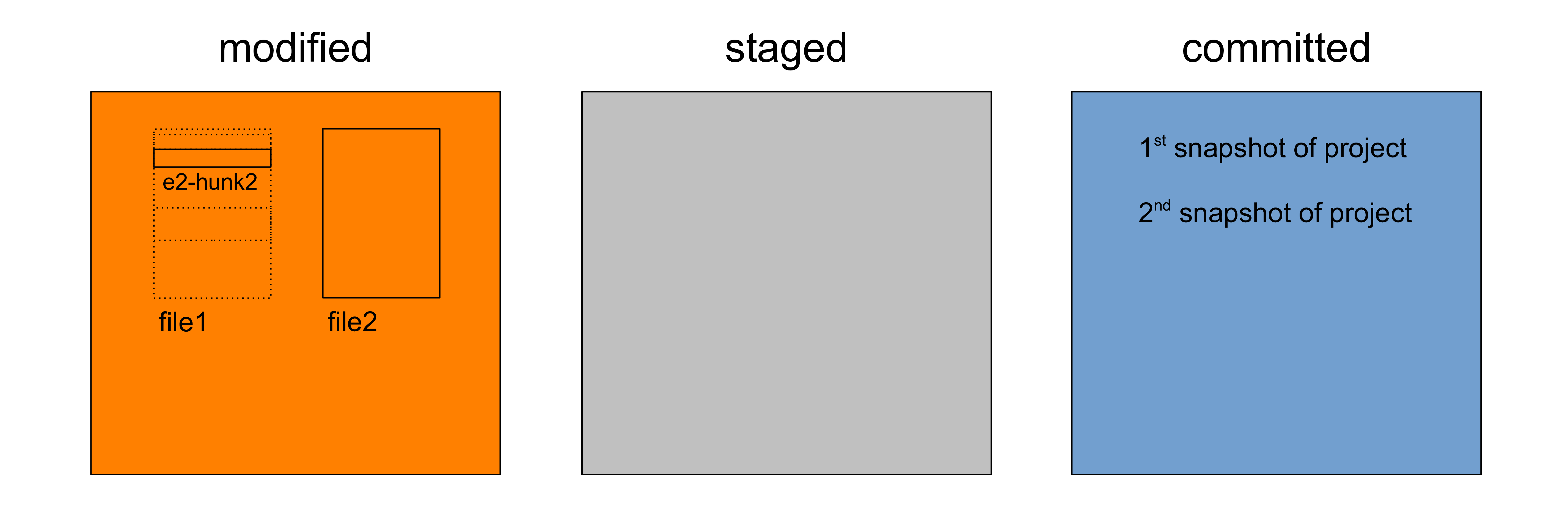
Understanding 

…as information in the staging area can be overwritten
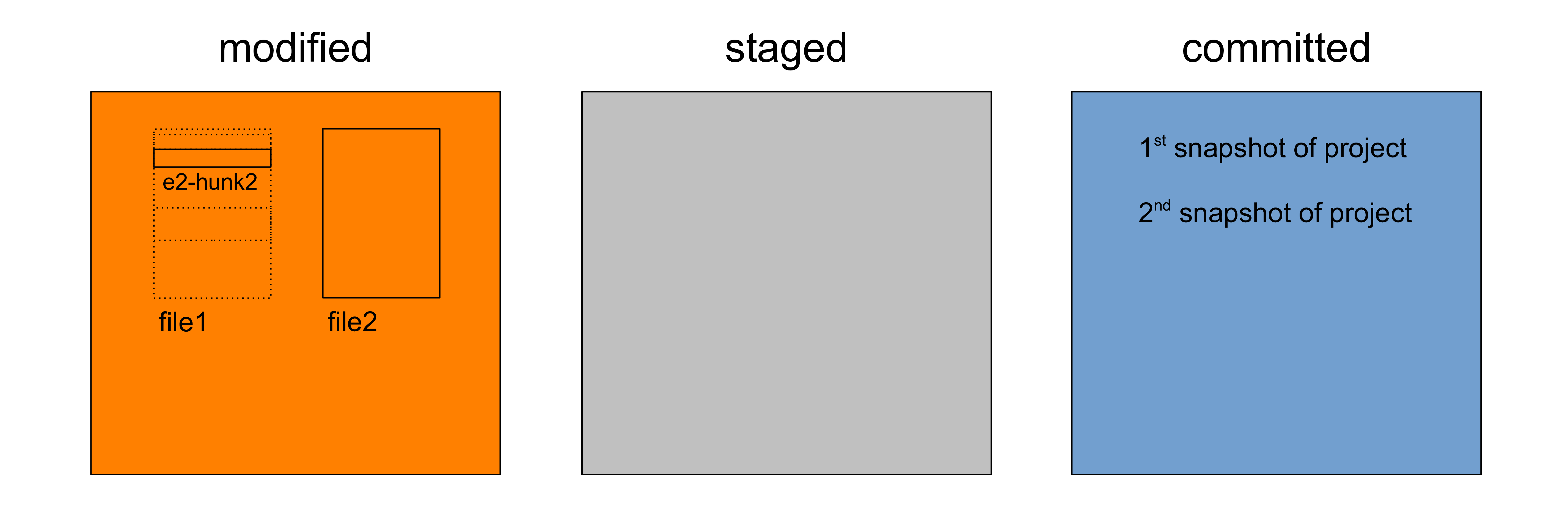
Understanding 

For instance, let’s make a new edit in file1
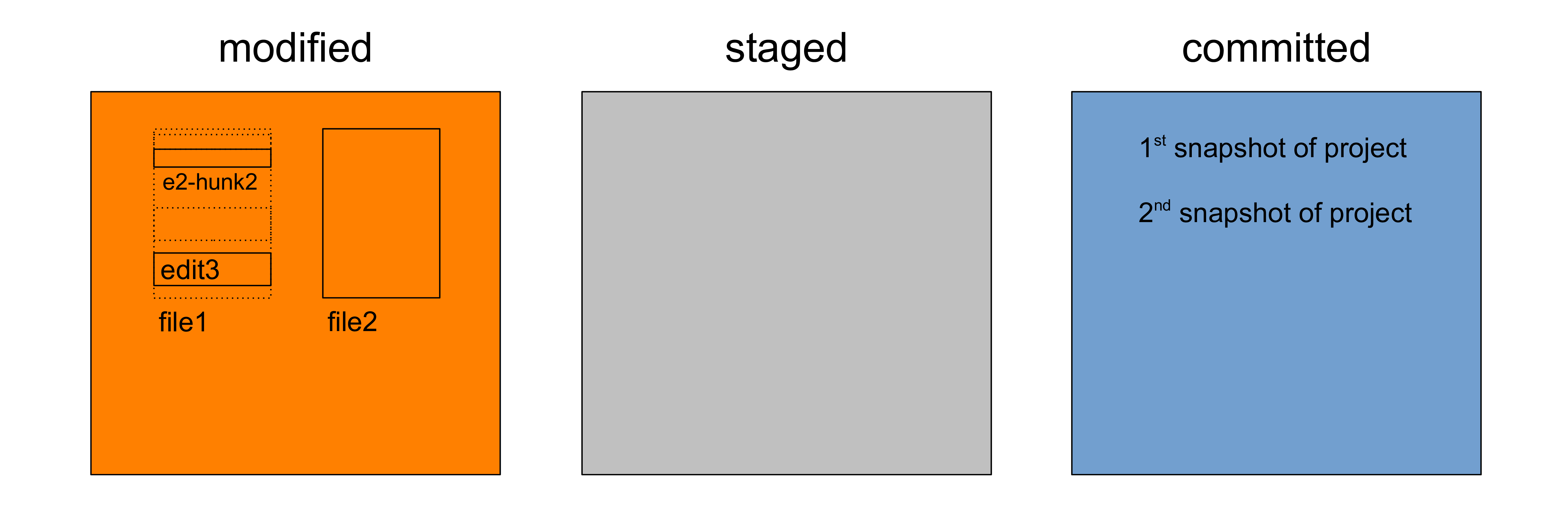
Understanding 

and stage it with git add -p file1
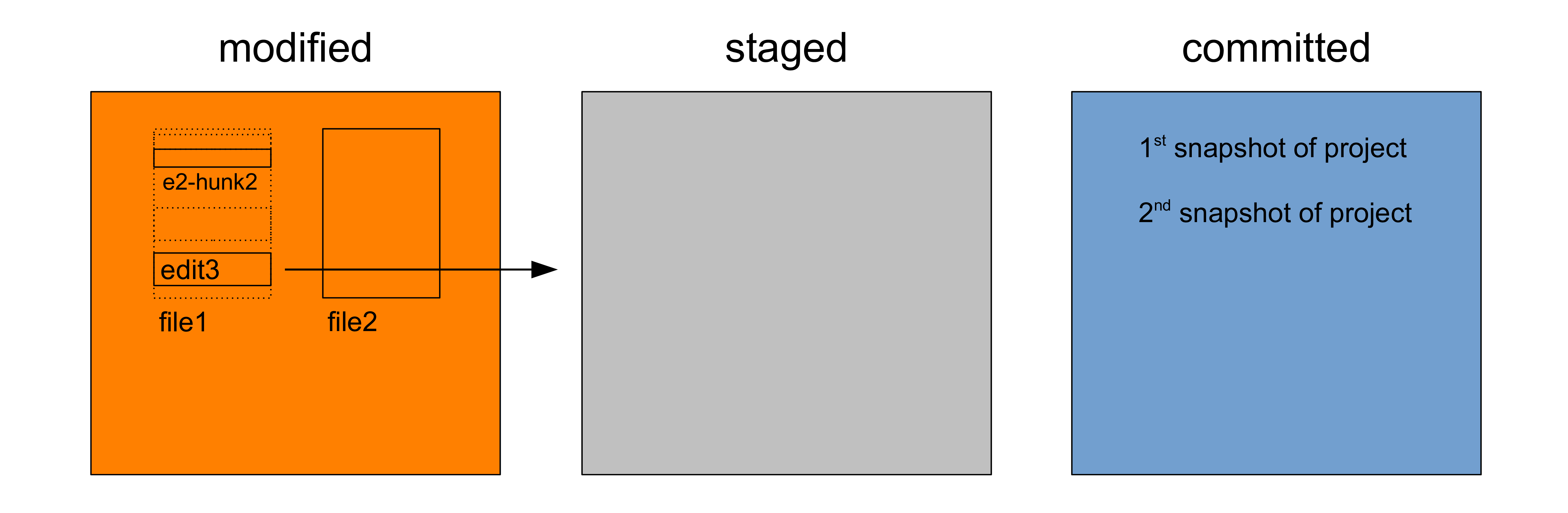
Understanding 

and stage it with git add -p file1
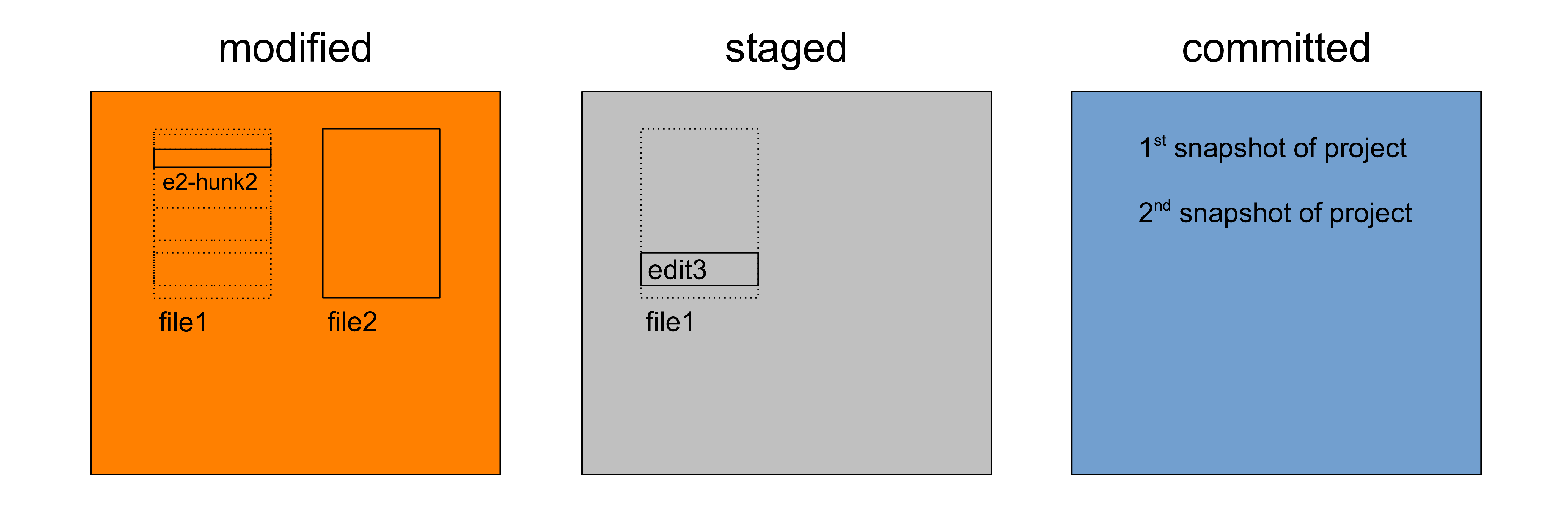
Understanding 

Now let’s make a new edit in the same section
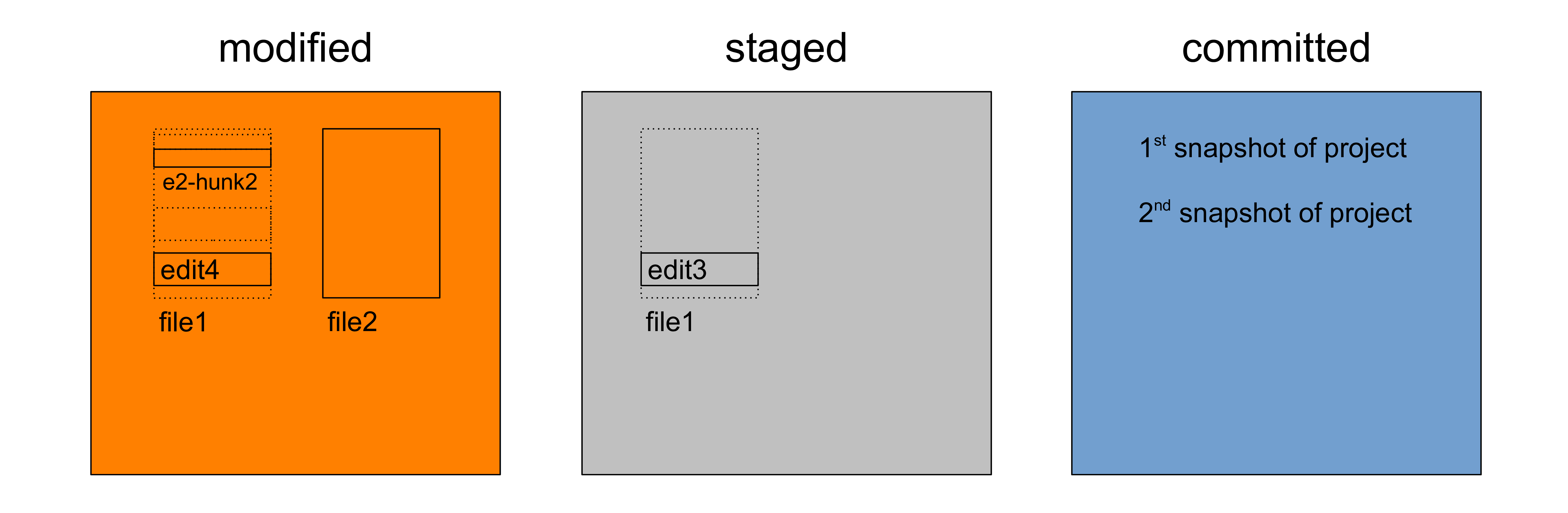
Understanding 

and stage it with git add -p file1
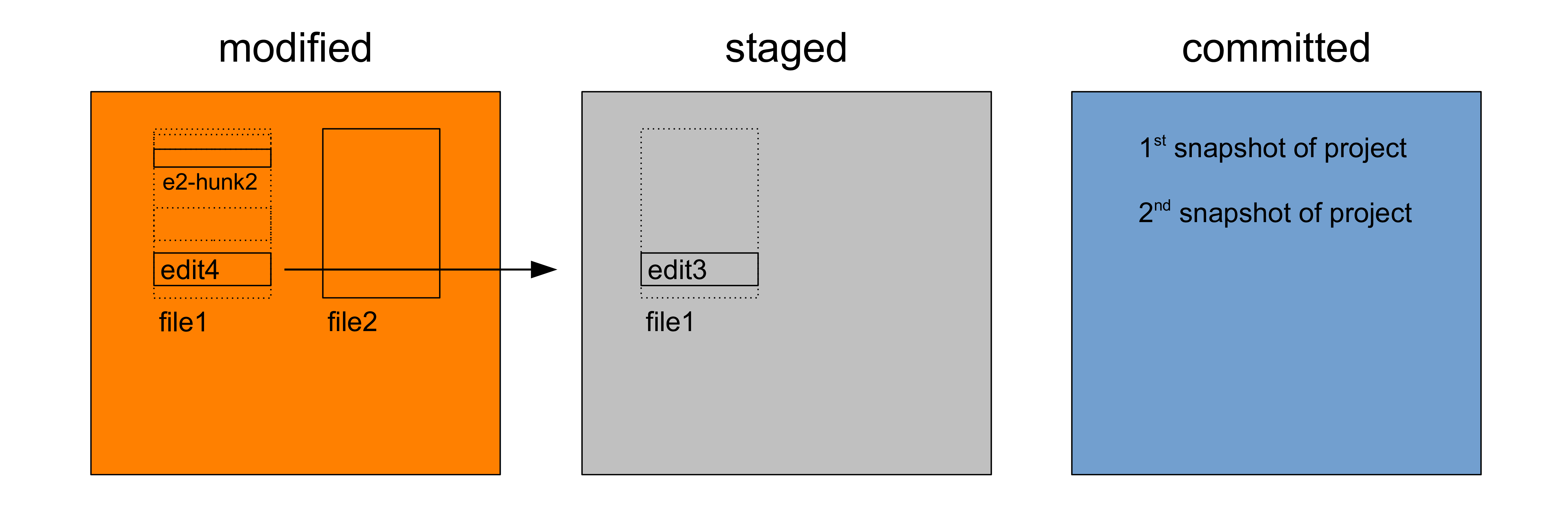
Understanding 

Our previous version of file1
(with edit3
) is lost
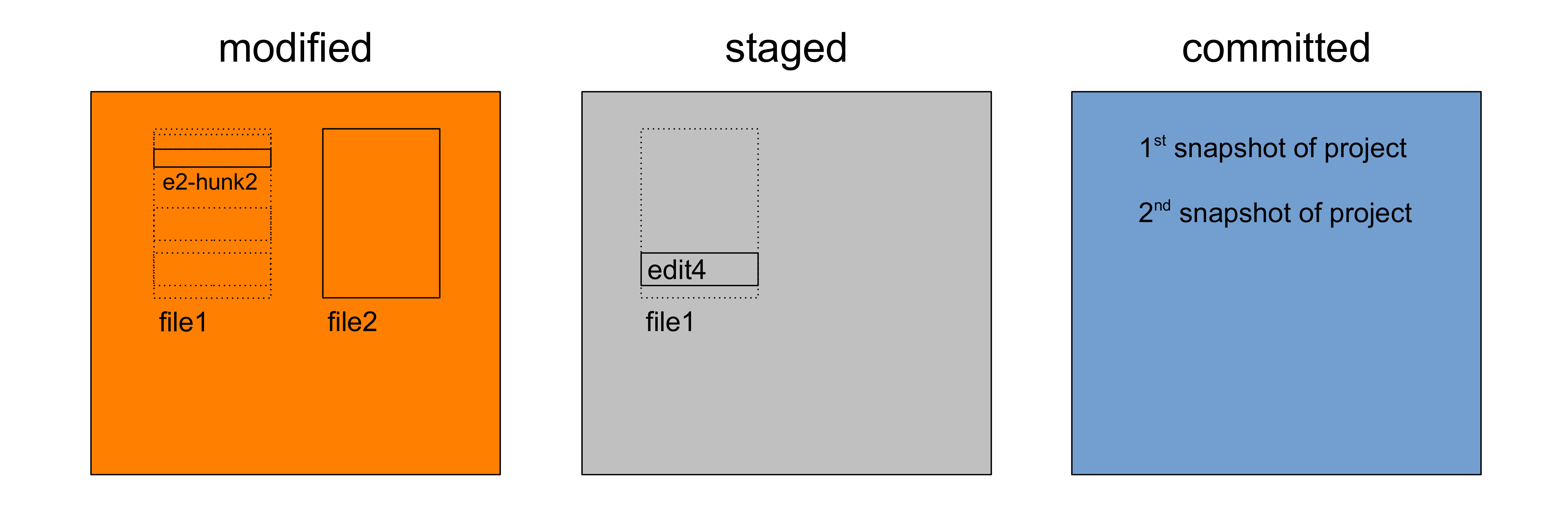
Understanding 

Once we commit (git commit -m "<message>"
) however…
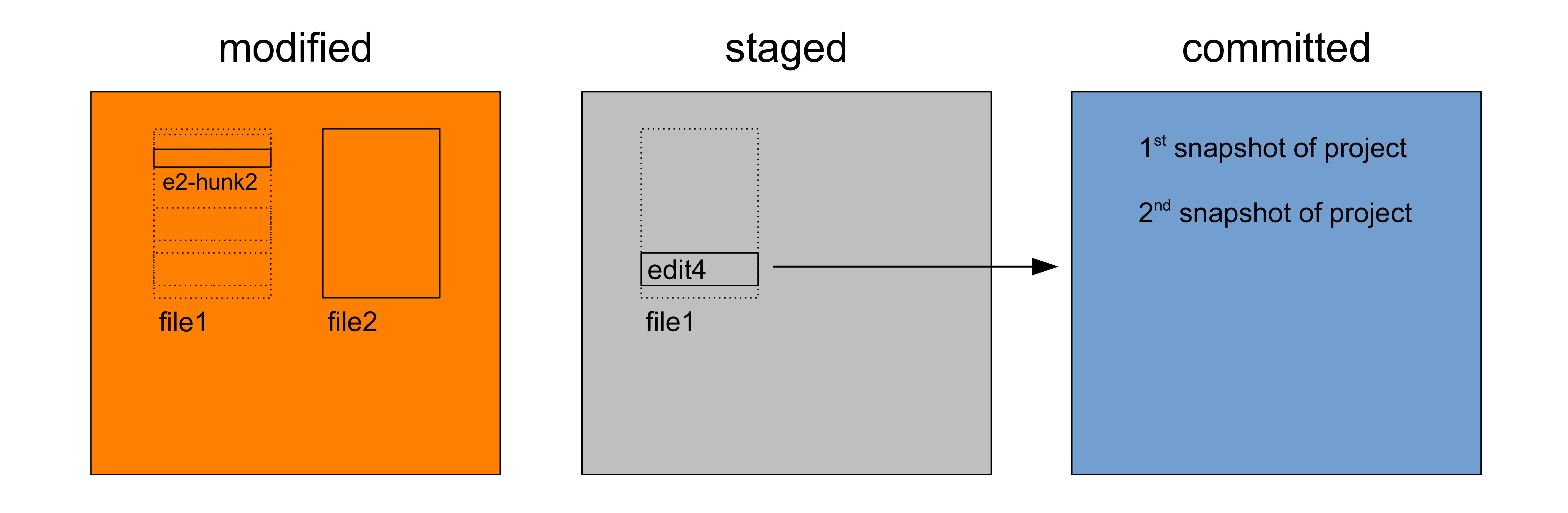
Understanding 

…that version enters the project history
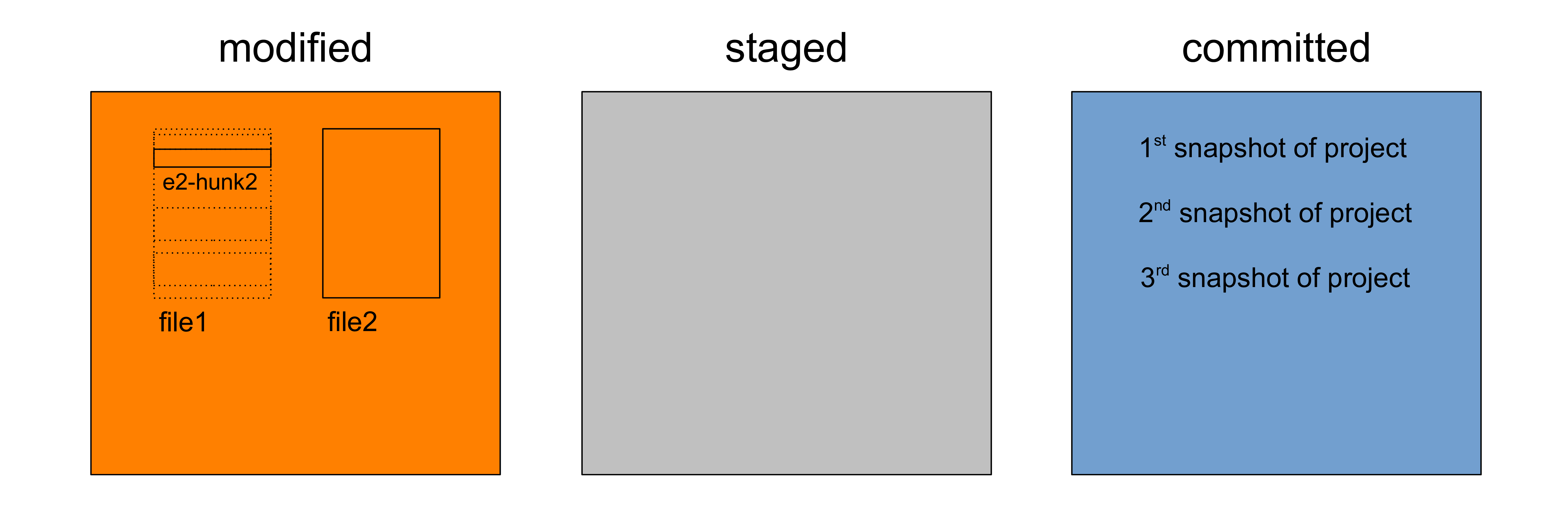
Understanding 

Not all files should be put under version control
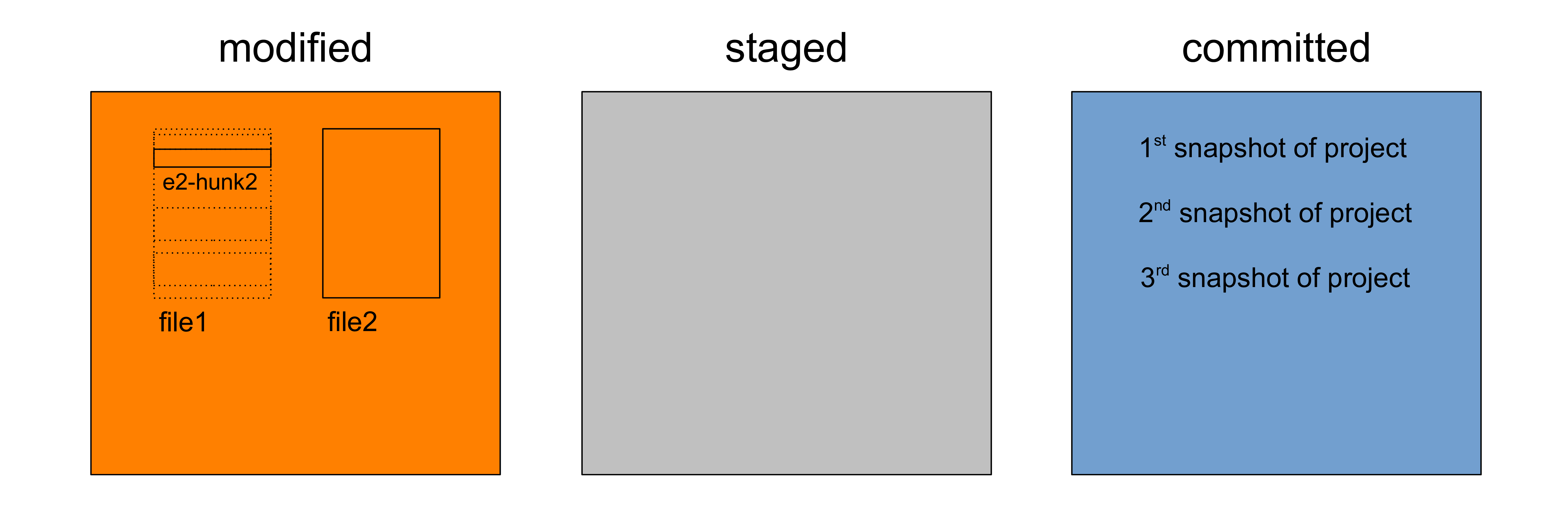
Understanding 

Source code and scripts should be version controlled
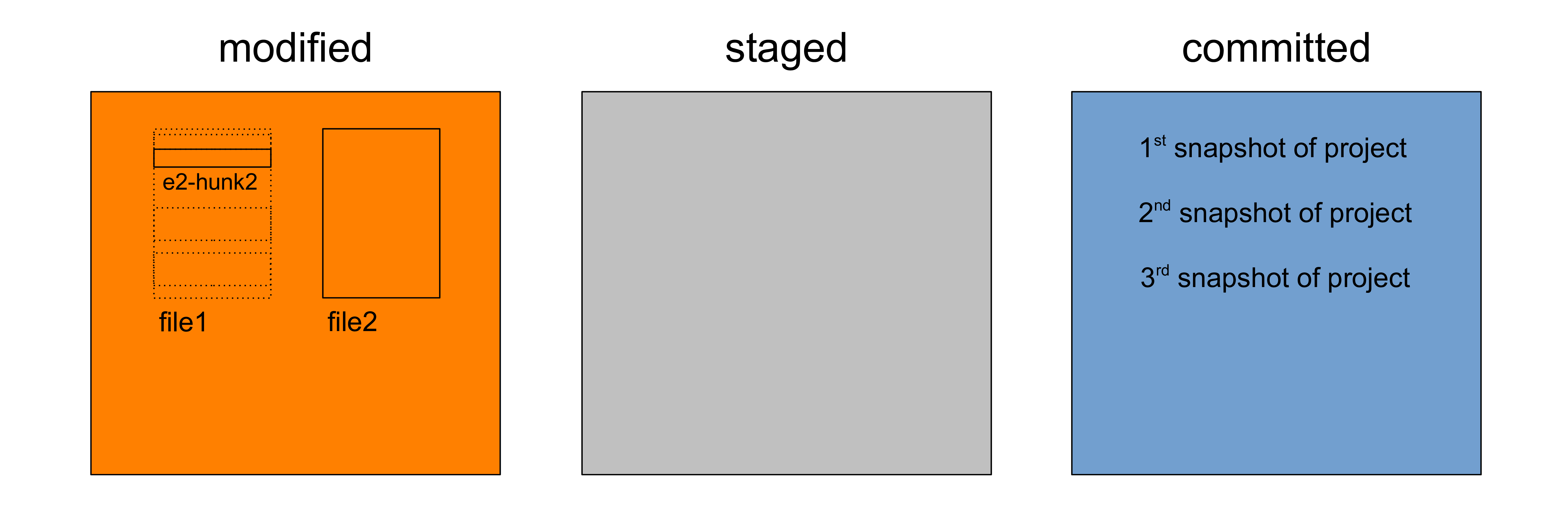
Understanding 

but outputs shouldn’t as they can be reproduced easily
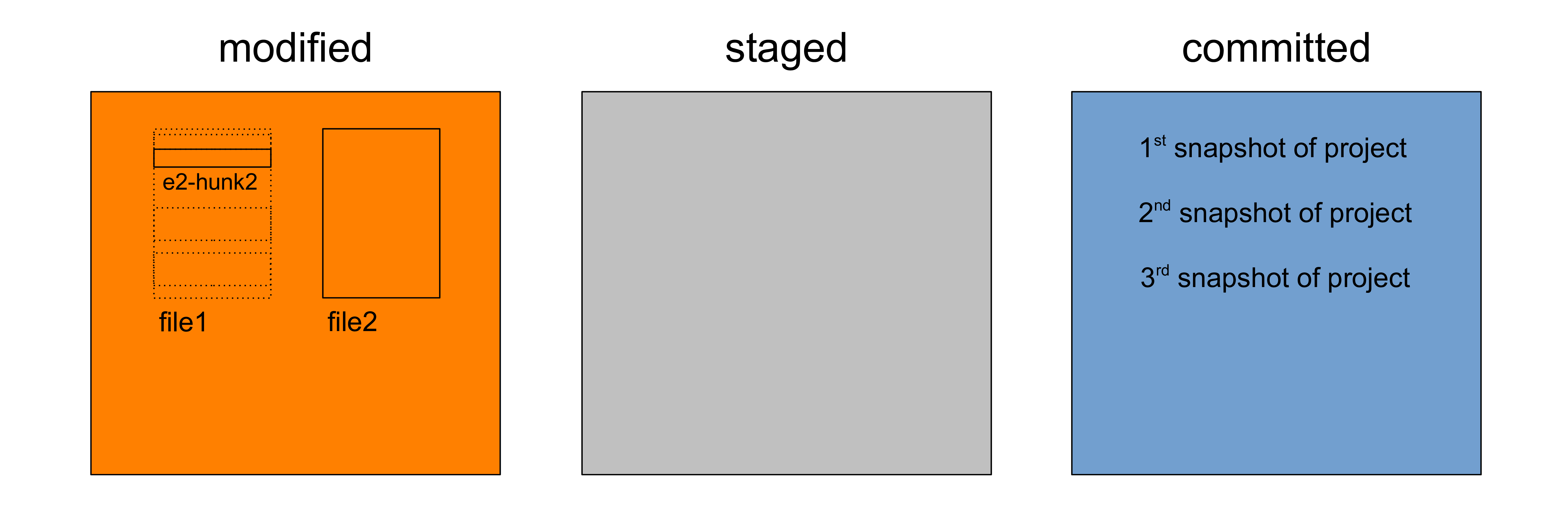
Understanding 

Imagine that file2
is one such file
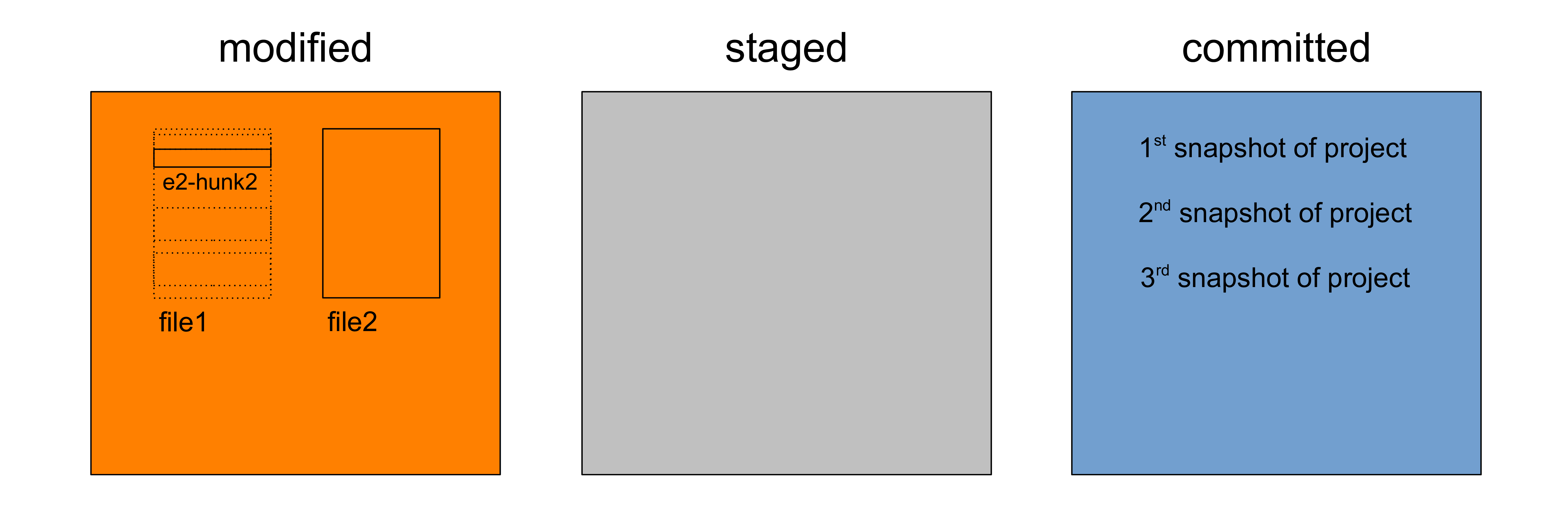
Understanding 

We don’t want to have it clutter our working tree
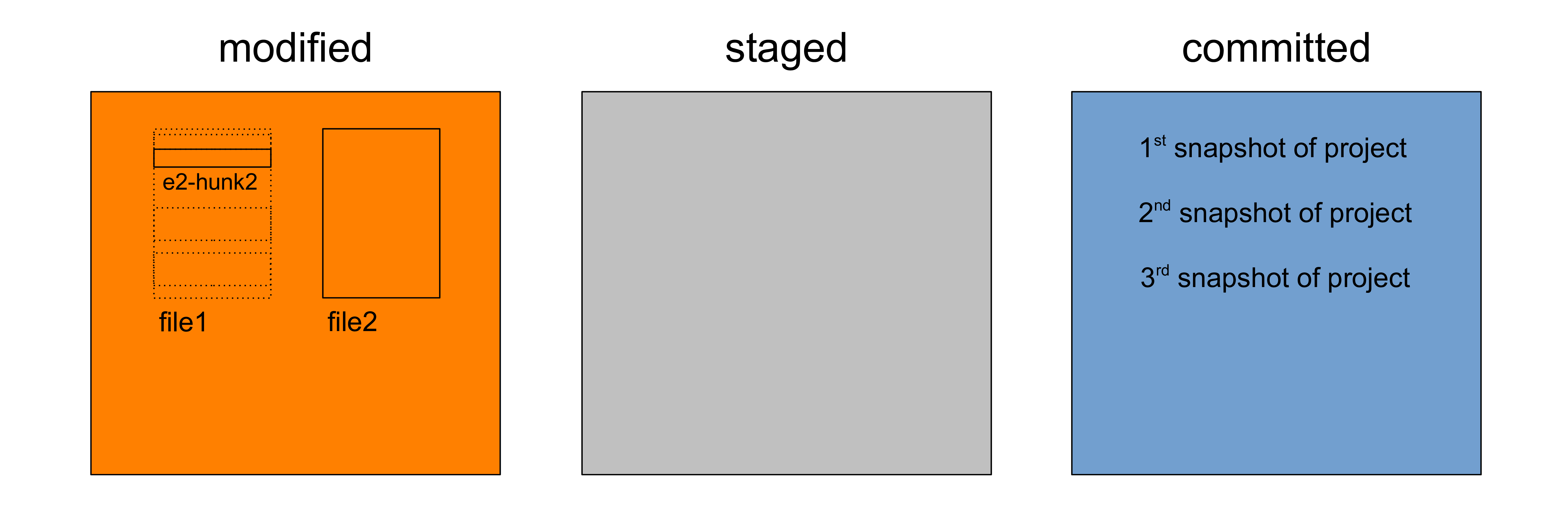
Understanding 

So we tell Git to ignore it by adding it to .gitignore
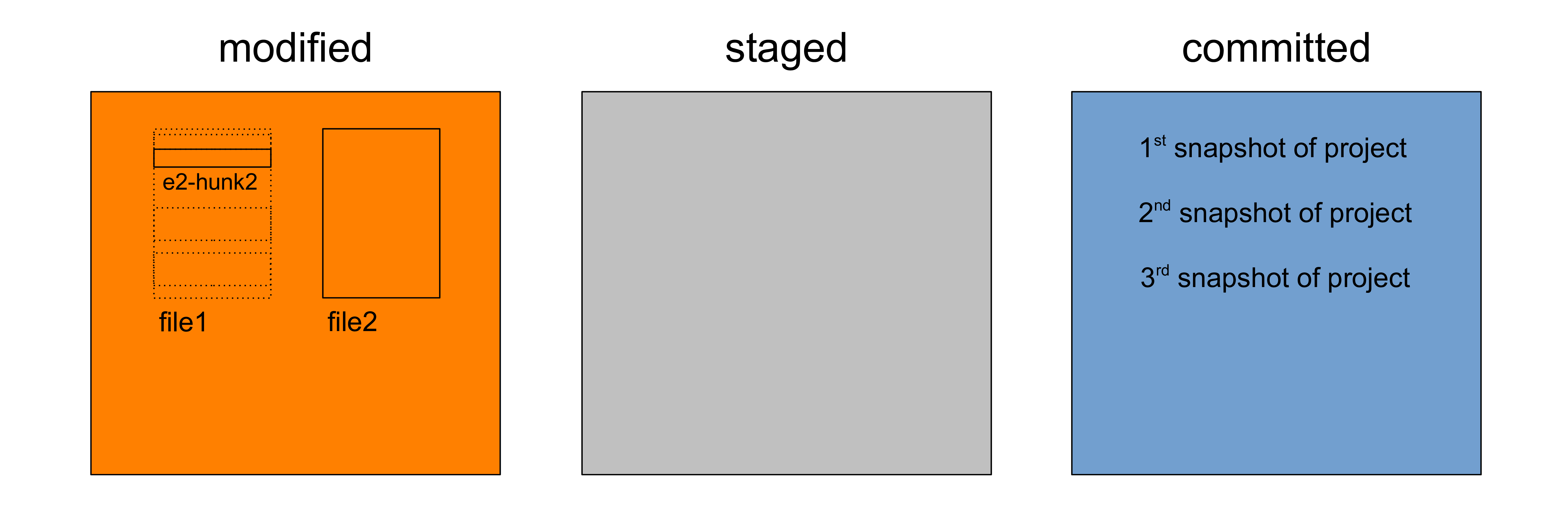
Understanding 

This can be done in the terminal with echo file2 > .gitignore
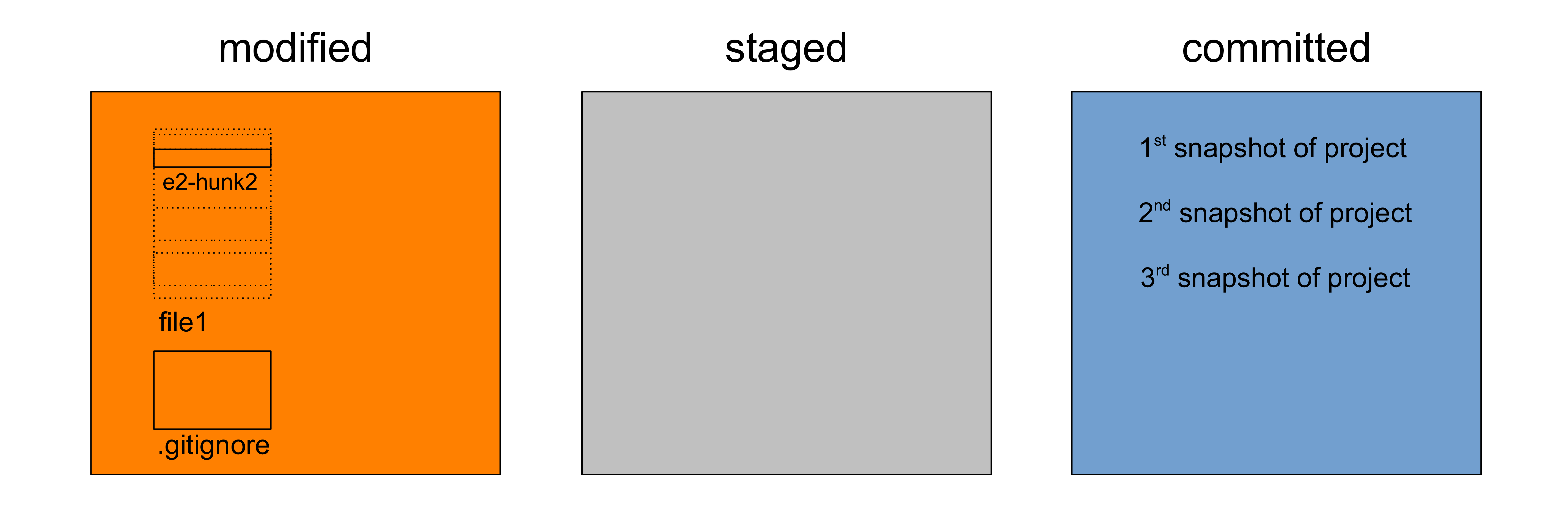
Understanding 

file2
was not deleted, but it has become invisible to Git
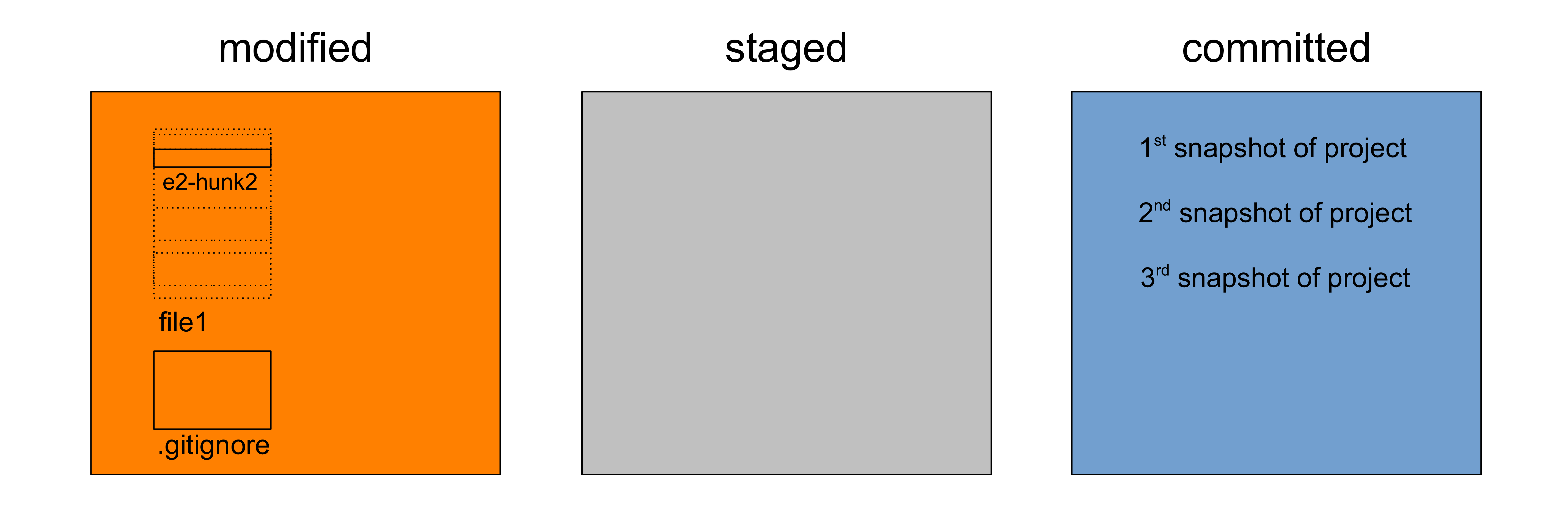
Understanding 

In the meantime, we now have a new file: .gitignore
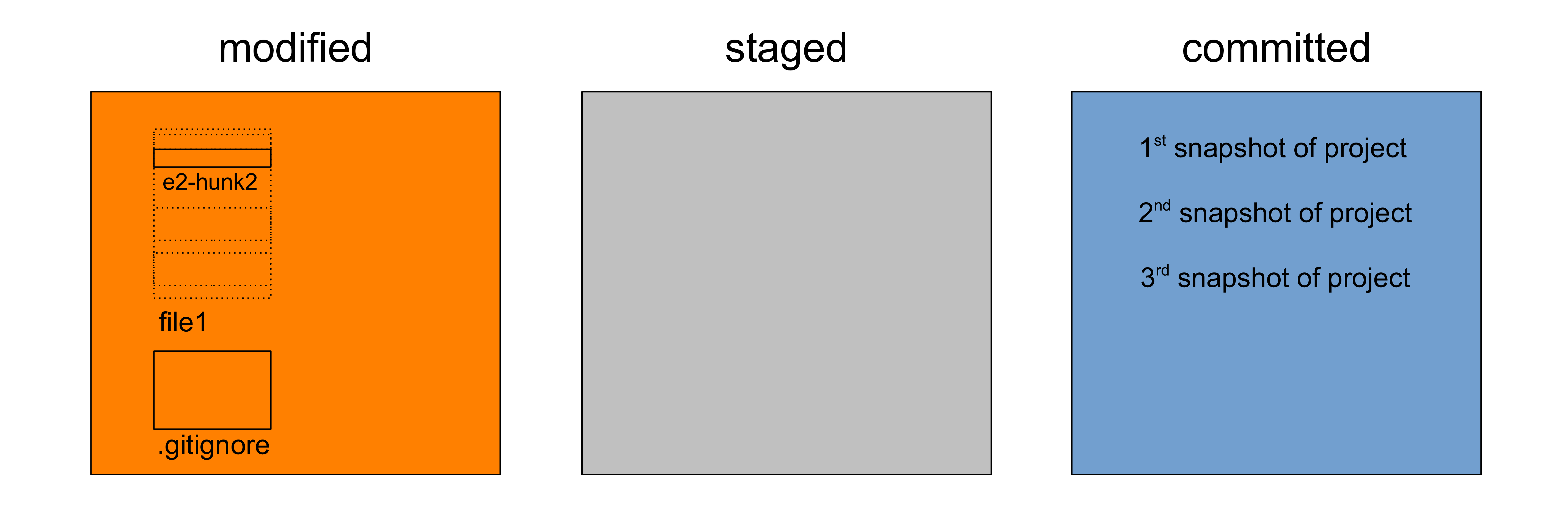
Understanding 

You can treat it like any other file: stage it and commit it
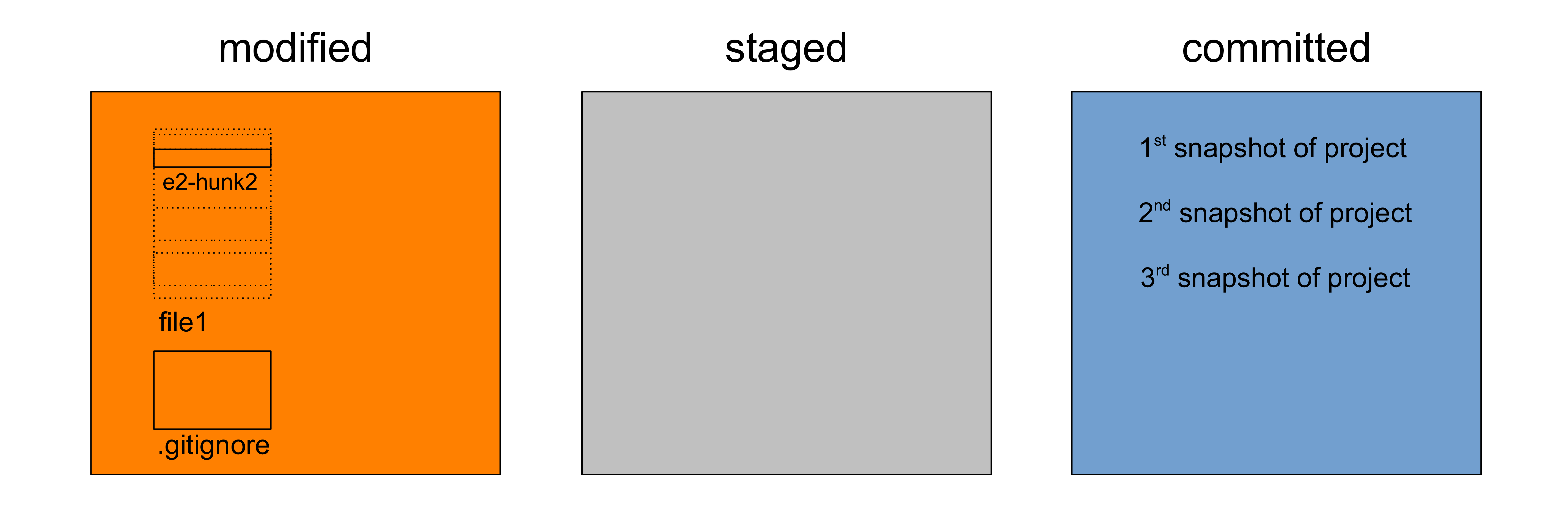
Understanding 

This archiving is nice, but how to return to old versions?
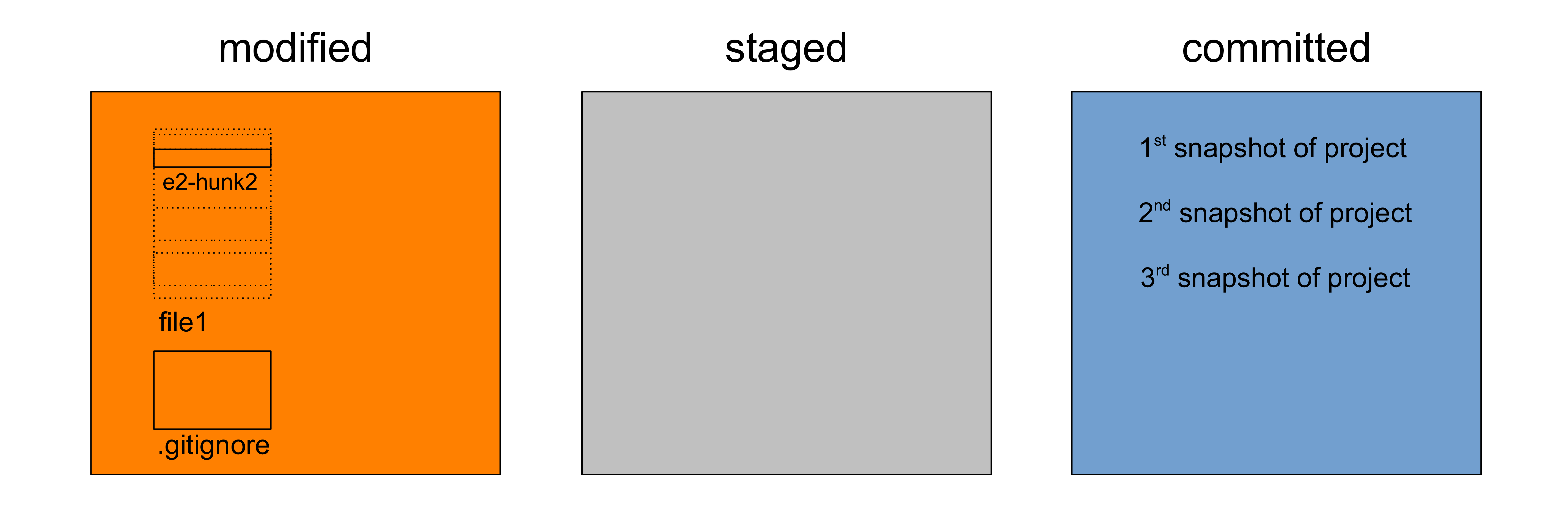
Understanding 

We can’t do so now as we have uncommitted changes
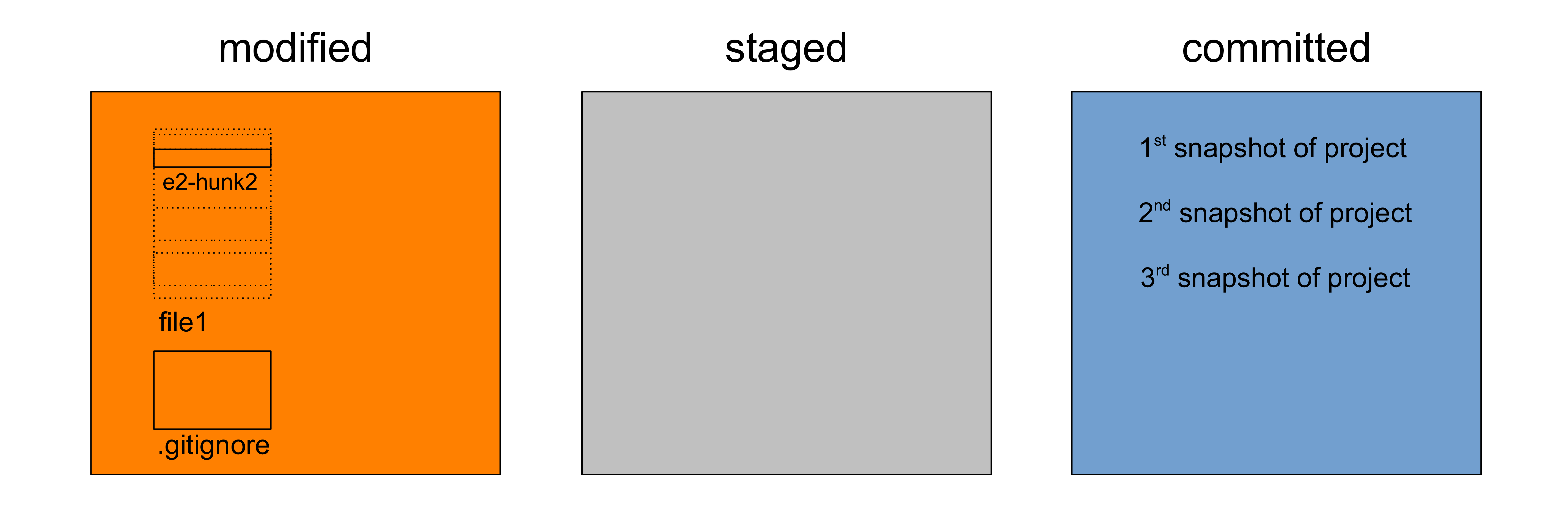
Understanding 

We need to commit or stash them first
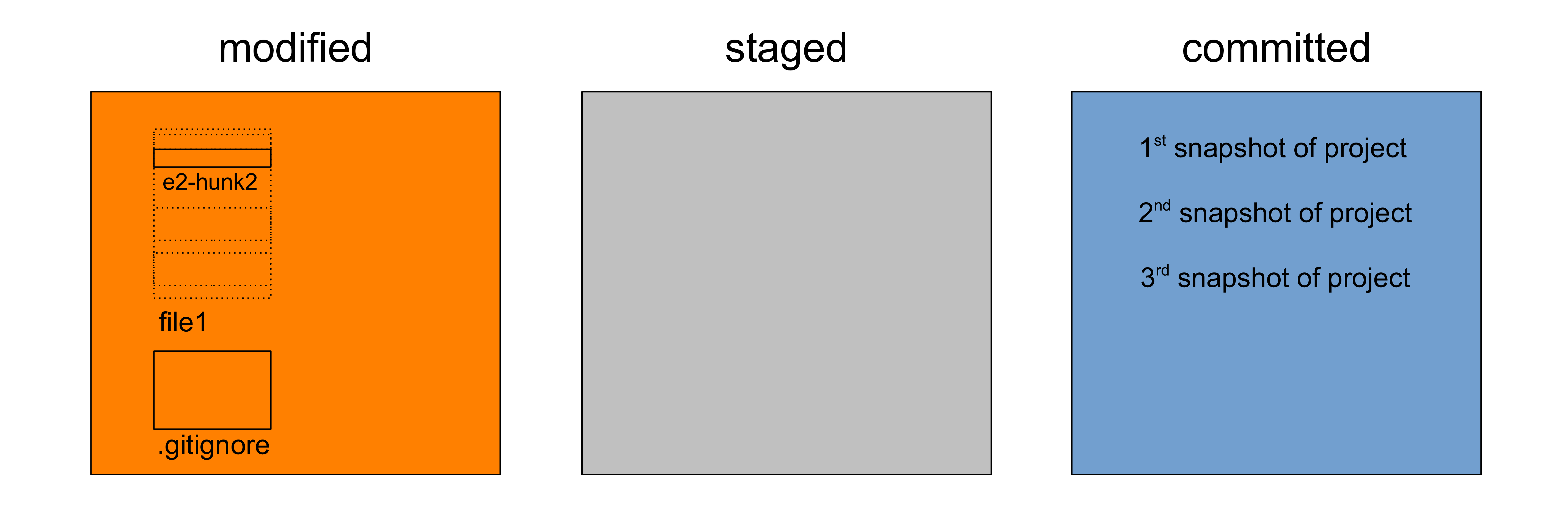
Understanding 

Stashing puts changes out of the way temporarily
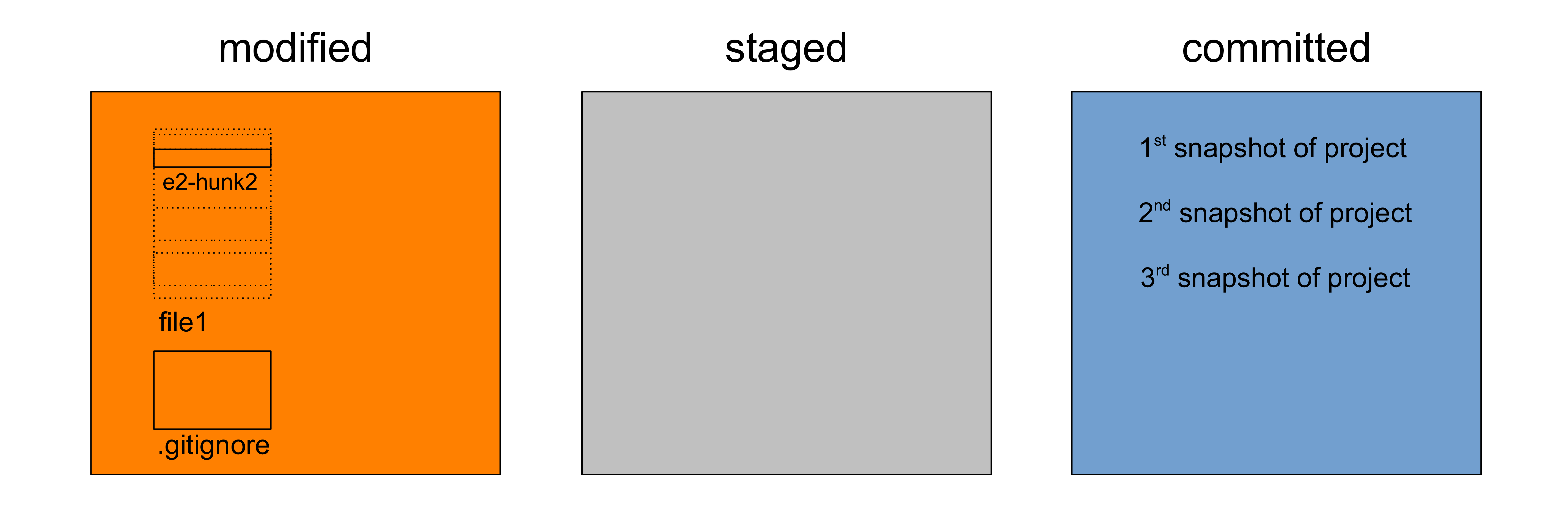
Understanding 

We stash with git stash push
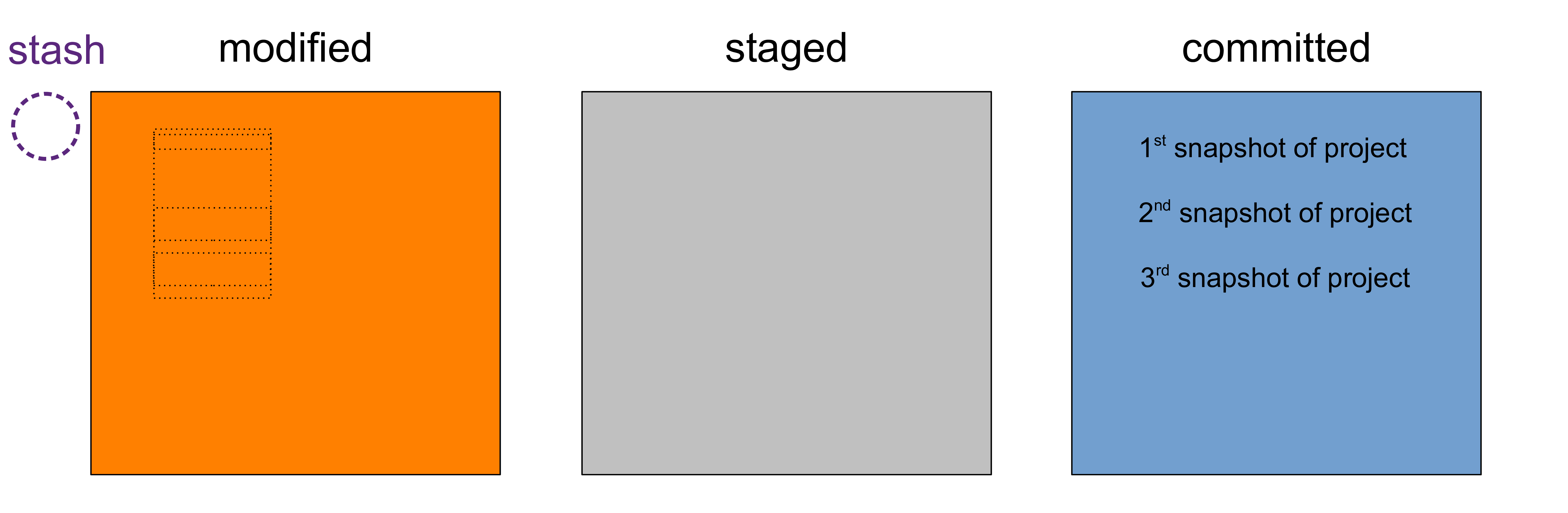
Understanding 

Our working tree is now clean
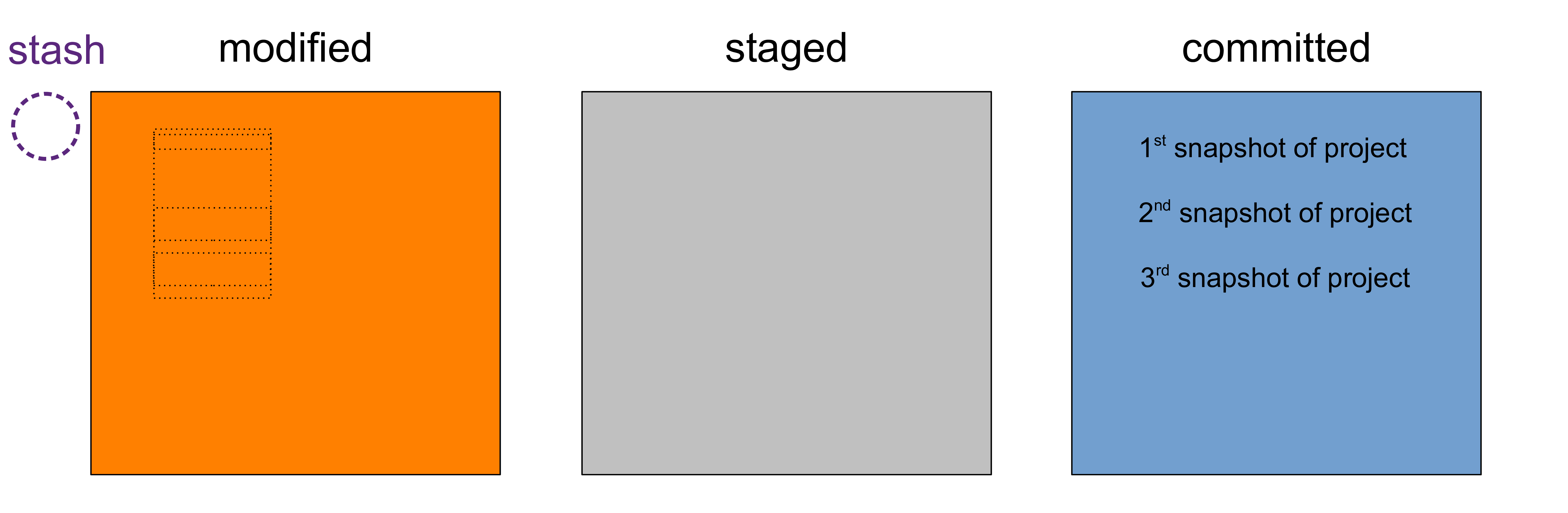
Understanding 

So we can check out an old version of our repo
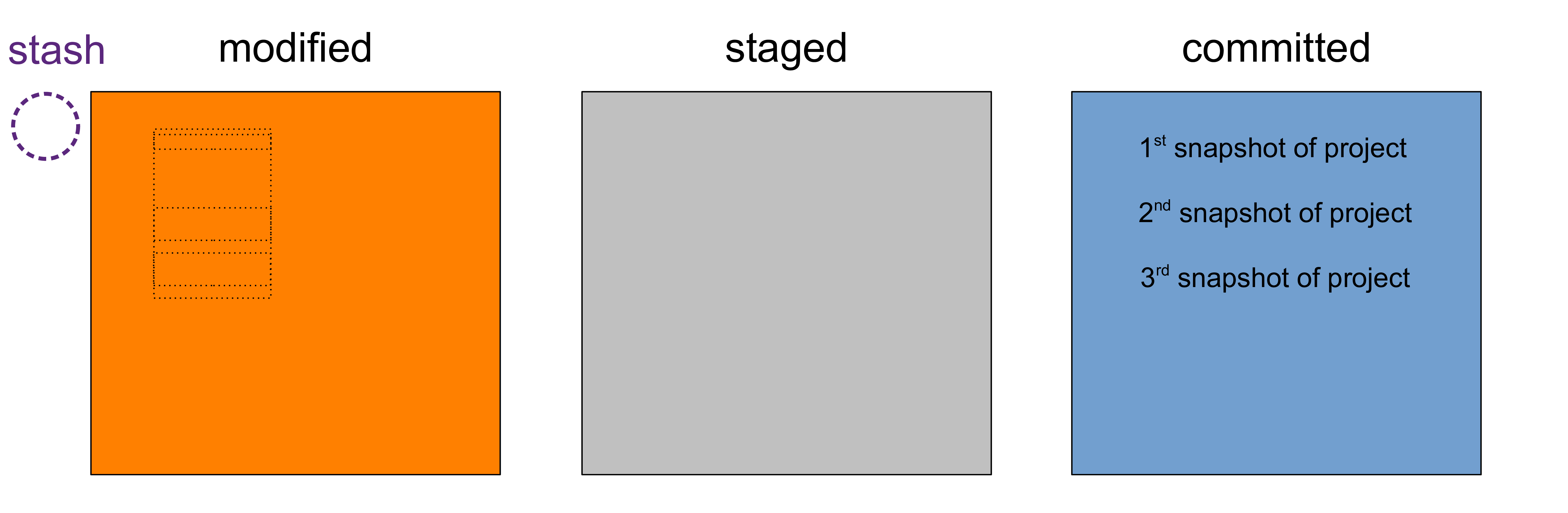
Understanding 

Let’s return to our second commit
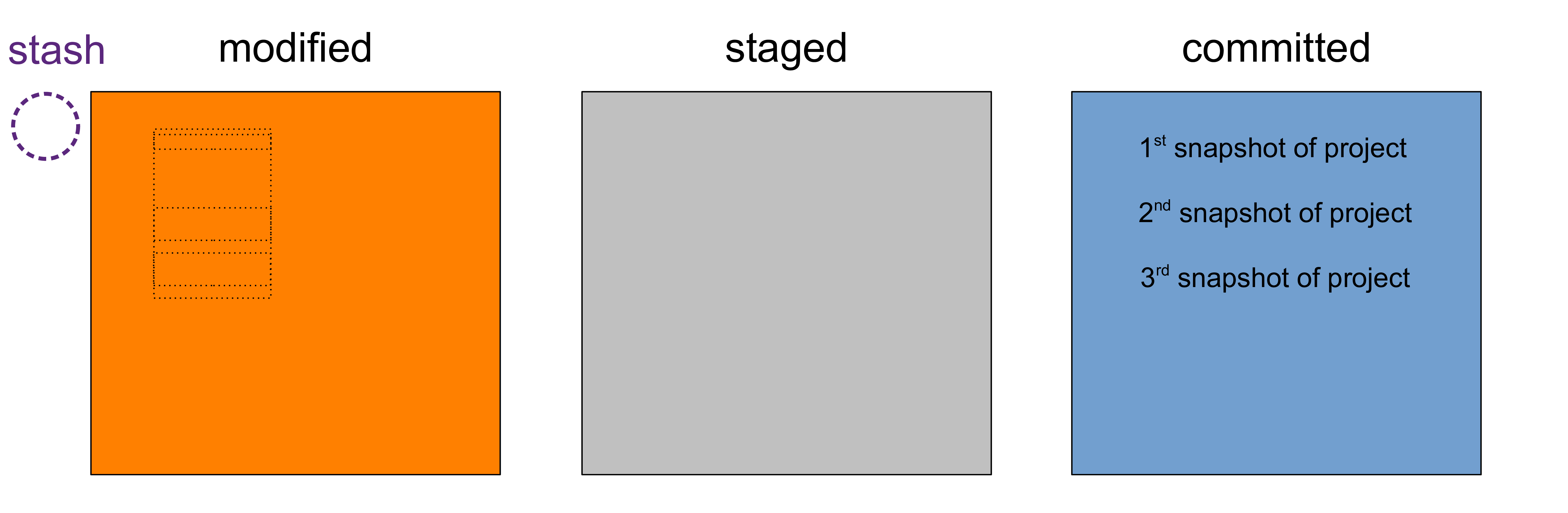
Understanding 

First, we need to find its hash
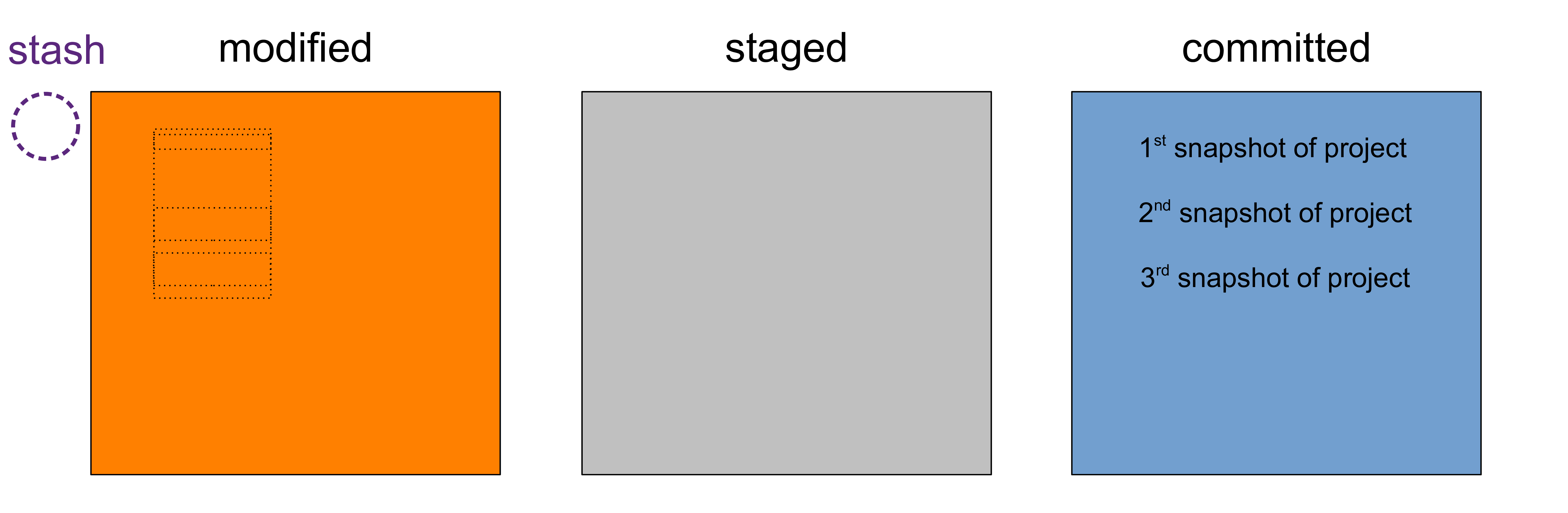
Understanding 

The hash of a commit is a unique string that identifies it
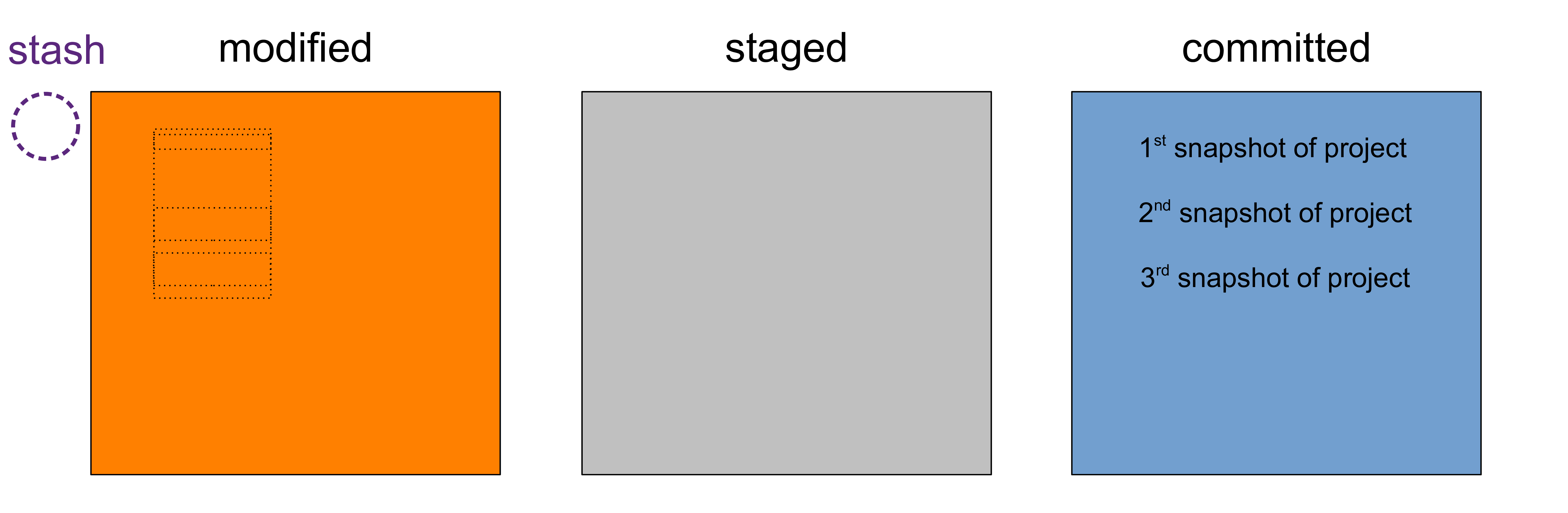
Understanding 

You can list commits with hash, author, date, and message with git log
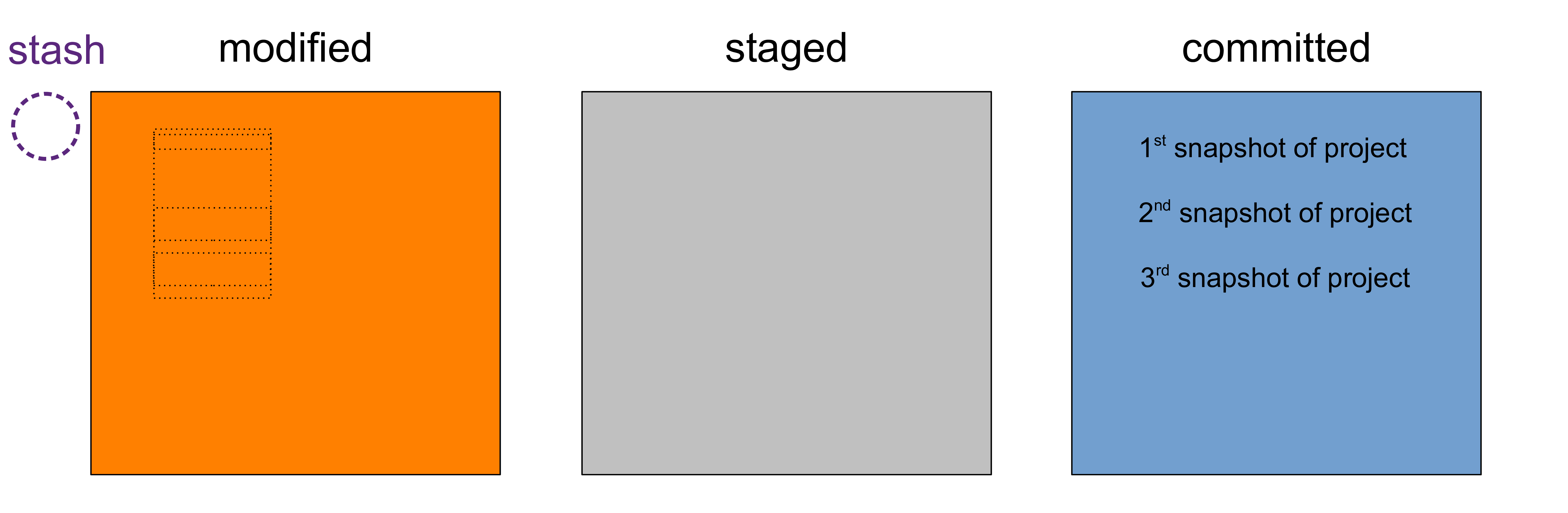
Understanding 

Then you can checkout the commit: git checkout <hash 2nd commit>
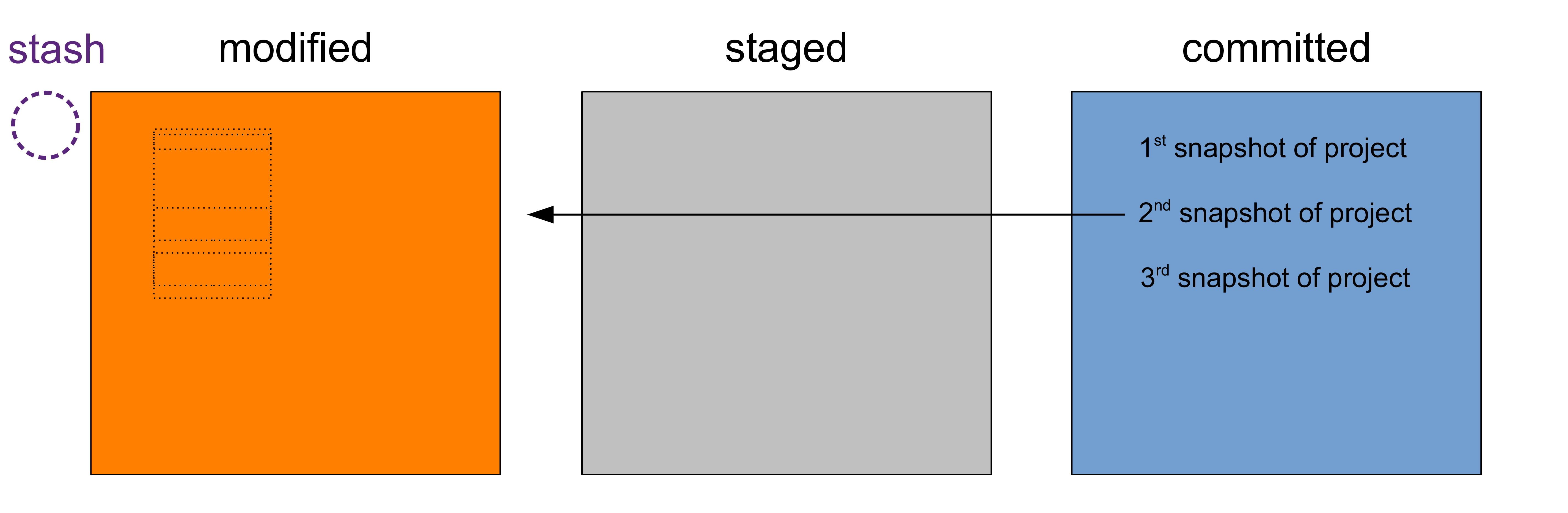
Understanding 

Now look very carefully at our working tree…
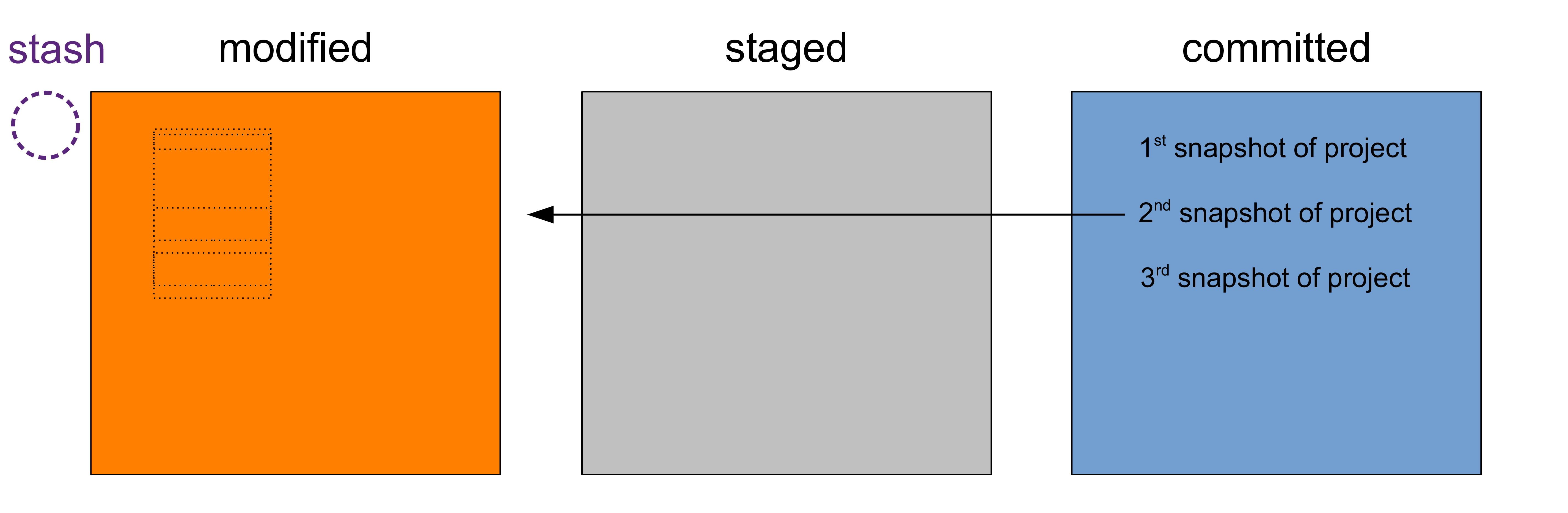
Understanding 

B A M!
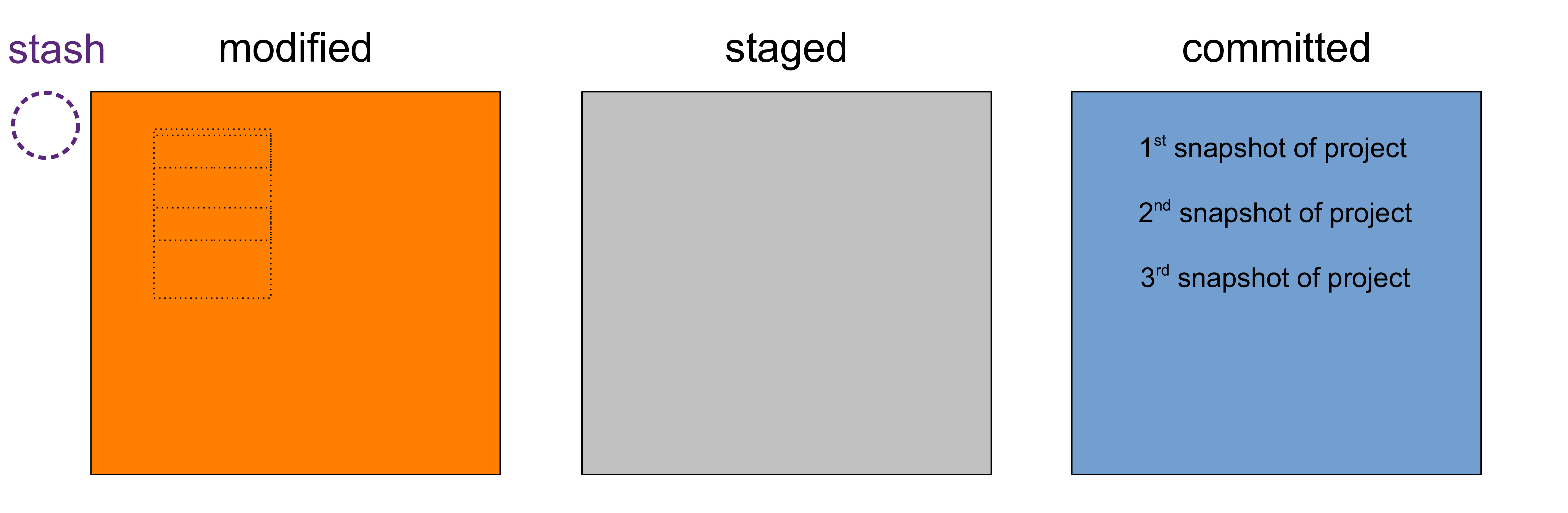
Understanding 

Once we have checked out our second commit
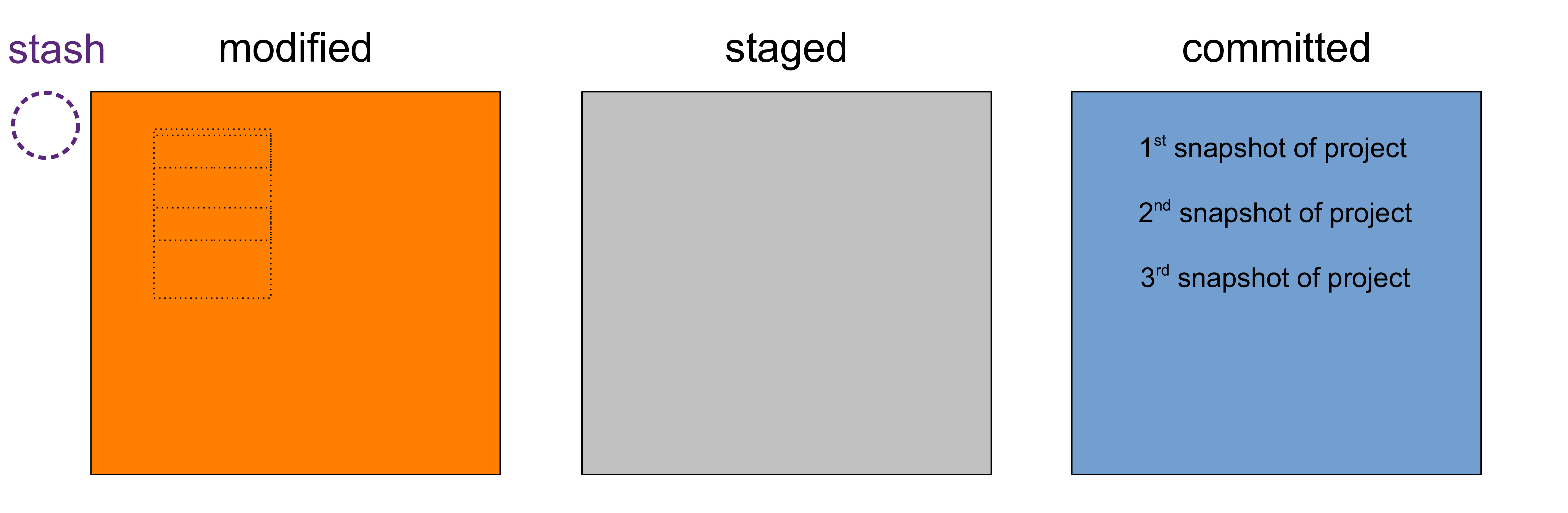
Understanding 

our working tree is back to that point in history
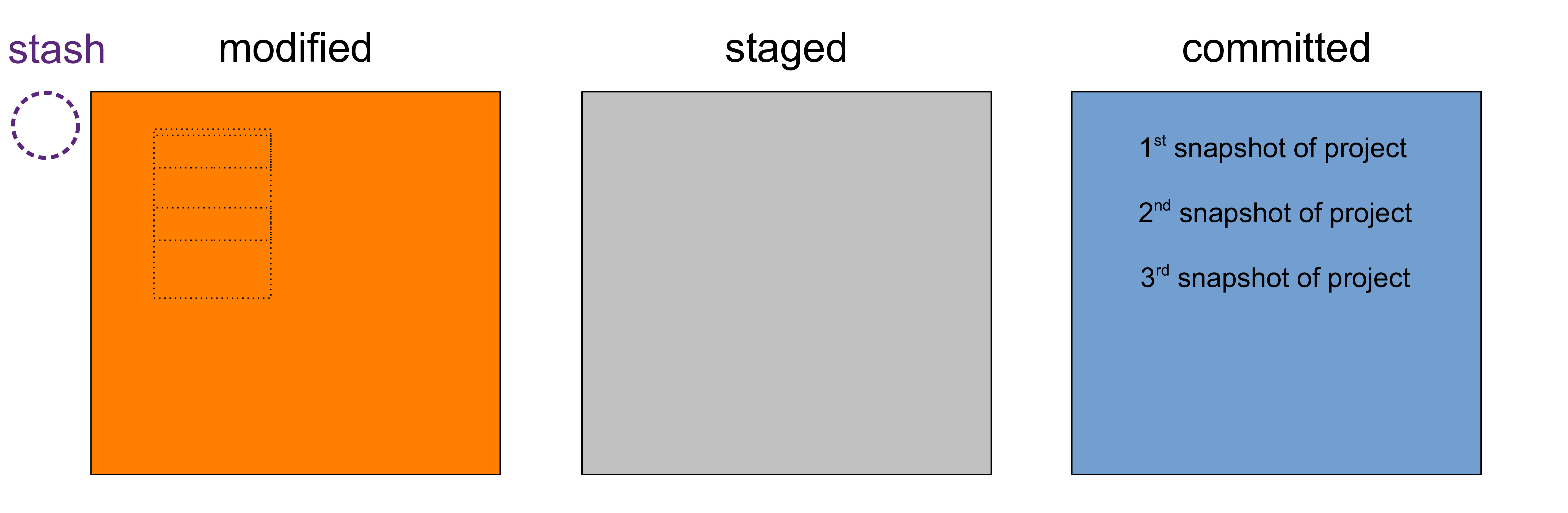
Understanding 

If we want to go back to the latest version of our project
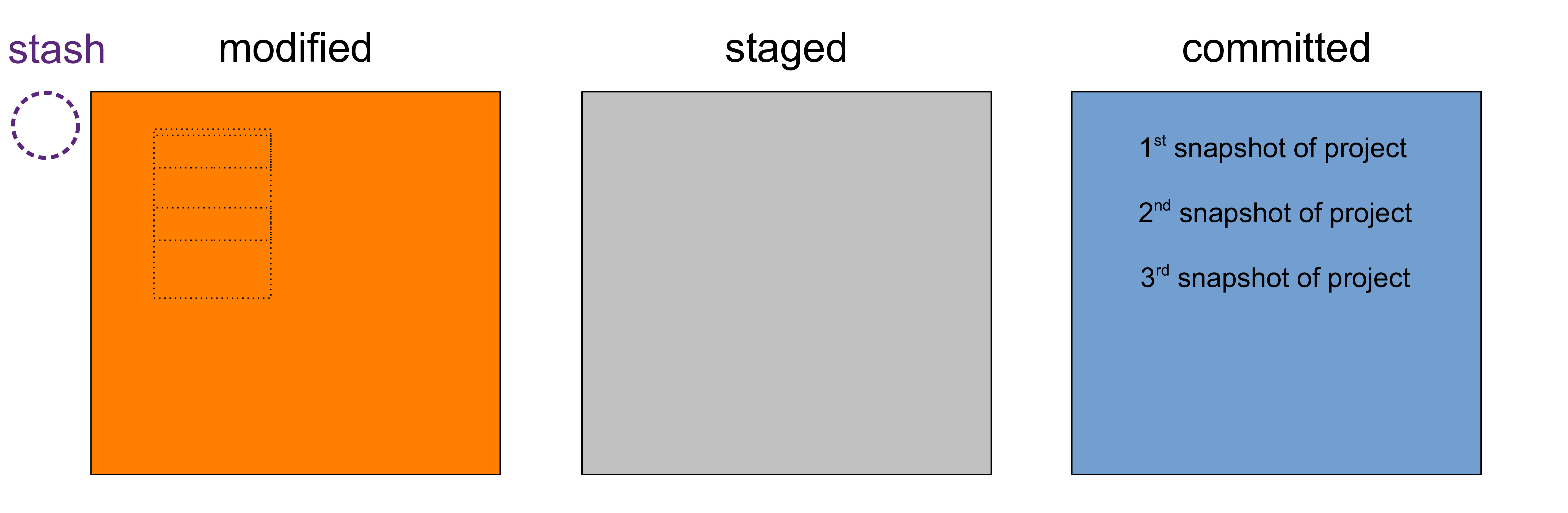
Understanding 

all we have to do is to checkout our latest commit
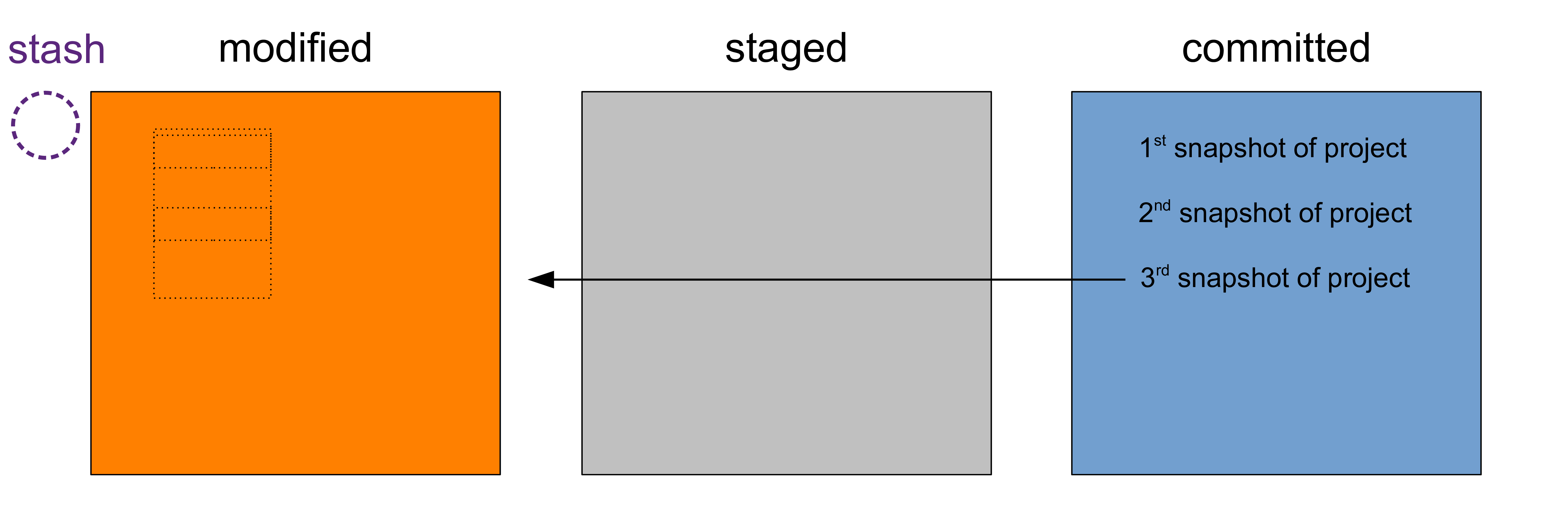
Understanding 

with git checkout <hash 3rd commit>
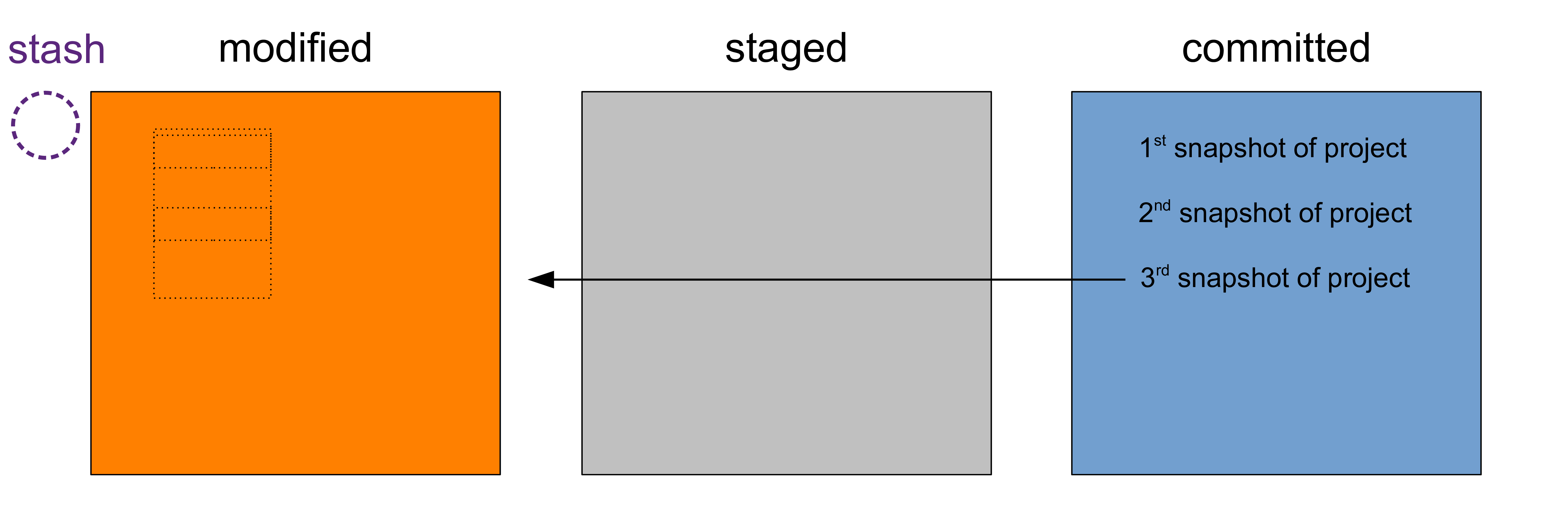
Understanding 

Et voilà!
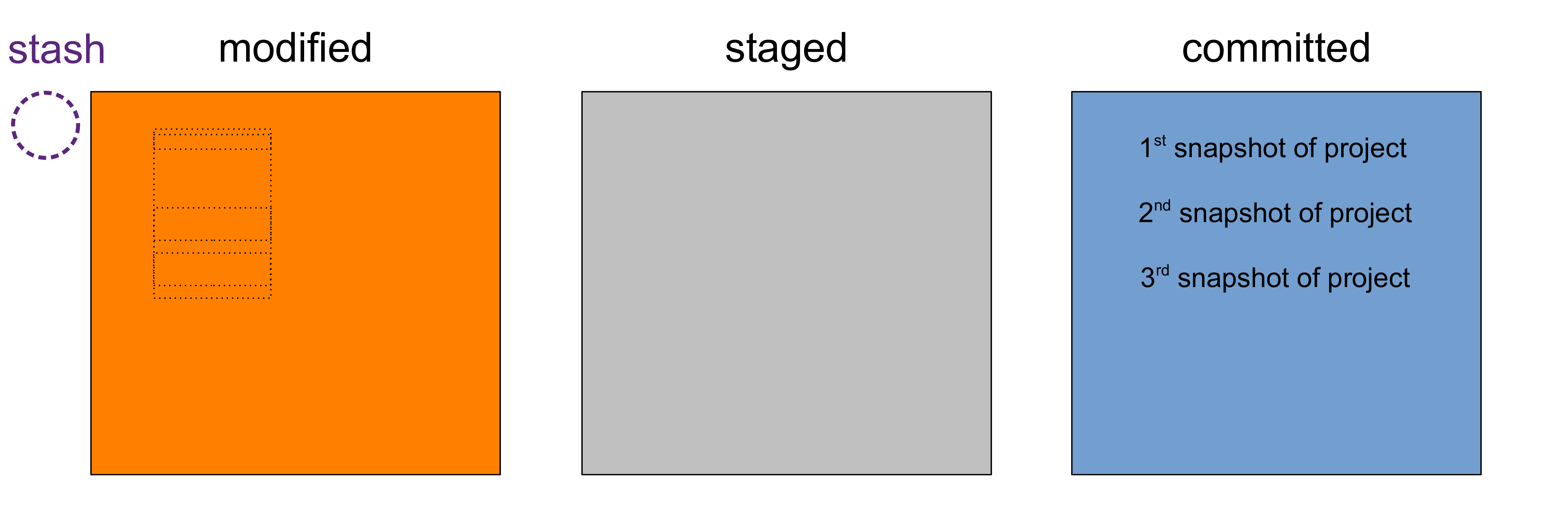
Understanding 

Finally, to re-apply our stash, we run git stash pop
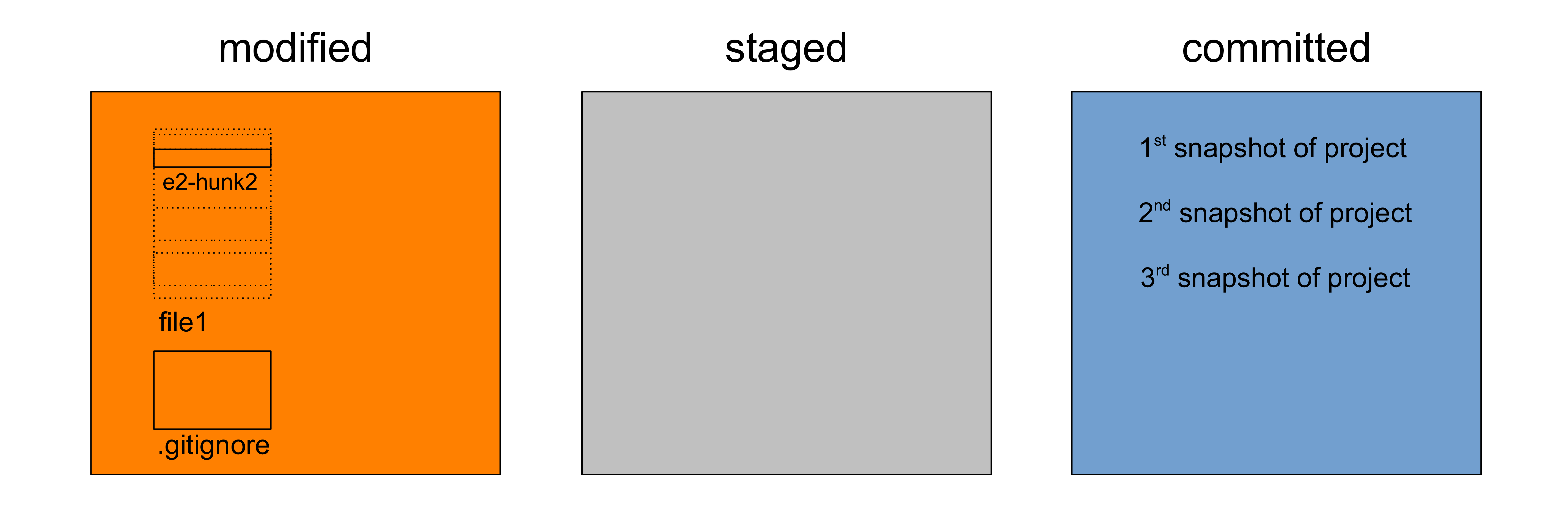
basics
WestGrid Summer School
Marie-Hélène Burle
training@westgrid.ca
